Google claims it will temporarily stop backing up Instagram and WhatsApp photos automatically. This measure is intended to ‘save Internet resources’ during the COVID-19 pandemic.
Apart from WhatsApp and Instagram, Google Photos will not back up images from Facebook and other social media and messengers, Engadget reports.
According to Google Photos representatives, ‘due to COVID-19, people are sharing more photos and videos. To save internet resources, backup & sync has been turned off for device folders created by messaging apps like WhatsApp, Messages, and Kik’.
Some users found this implementation frustrating; meanwhile, others were happy to learn about this restriction.
Though now sync and backup settings are turned off by default, users still can change the setting anytime. It’s also possible to still find photos and videos from messaging apps on your device and choose individual photos and videos to back up. To do so, open the Google Photos app, find Library, then ‘Photos on Device’ and tap ‘View All’. Choose the folder you want to back up content in and select specific photos you want to back up. Press ‘Back up now’.
Previously backed up photos and videos from messaging apps aren't affected, Google says.
An alternative and yet actionable way to back up your own Instagram photos and automatically save posts you want is to install 4K Stogram . This app allows you to back up your Instagram account , including current stories, Highlights and even saved posts to protect content from a possible ban or restrictions.
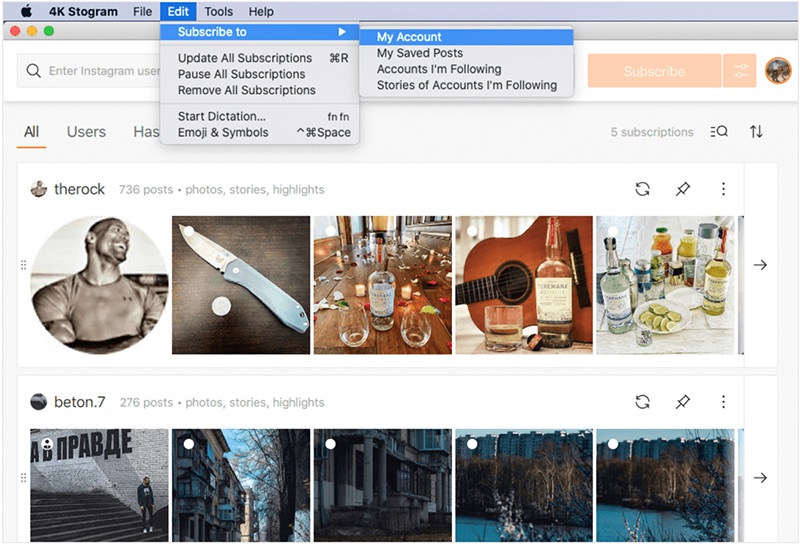
To back up an Instagram account with 4K Stogram, launch the app on your PC or Mac and log in with your Instagram credentials. Then click Edit at the menu bar, select Subscribe to > My Account. Your Instagram posts (including captions) and Highlights will start downloading.
<


 SHARE ON TWITTER
SHARE ON TWITTER








Thanks for feedback
Your comments will appear here shortly. Please spread the word about us in social networks.