Whether they’re published on Instagram, TikTok, YouTube, or any other platform, videos don’t look that impressive if there’s no music in the background. More than that: if TikTok videos have music in them, they gain more views and have more chances to get on the recommended page.
And though Instagram Reels, YouTube and TikTok allow you to choose music tracks from the in-app libraries, you surely want to make unique content and choose custom music.
Luckily, there’s a solution. In this piece, you’ll learn how to create your own music tracks for videos with Lalal.ai to add them to TikTok, Instagram and YouTube content.
How to create custom tracks for videos with Lalal.ai
Lalal.ai is an AI-powered music separation service that can extract vocals and instrumentals from any audio and video. The splitting results sound natural, soft and precise without any unnecessary sounds and artefacts.
With Lalal.ai, you can remove a vocal from a song , make acapella from any music track and even extract a voice from any video and movie in just a couple of clicks.
Nonetheless, let’s focus on how you can create a track for your TikTok, Instagram and YouTube videos.
Follow these steps to create a custom track with Lalal.ai:
-
Open the Lalal.ai website.
-
Click Select Audio File. You can choose an audio file of any format, length, and size.

-
Upload a song from the opened folder clicking on it. You can upload up to three songs to be processed for free.

-
Wait a few seconds until the process is complete.

-
Click the Play button to listen to both instrumental or a vocal stem.

-
Click Process the entire track button
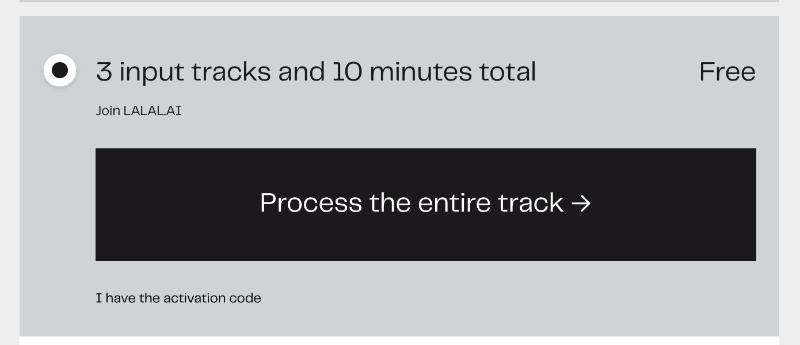
-
Click the Download button (downward arrow icon) to save the result on your PC or Mac.
Or you can have the download files to be sent to your email. When downloading the results, the service will ask you to enter your email address. Type the email you currently have access to and press on Process the entire track to download the whole separated stems.
The download link with both instrumental and vocal stems will be sent to your email. The output files will be saved in the same format and quality as the input track.
To extract a sound from a video or a movie, take the same steps but instead of an audio track, upload a video.
Tip: if you want to extract vocals or backtracks from a YouTube playlist, you can preliminarily download this playlist in MP3 on your PC or Mac with 4K Video Downloader.
Check the short guide to learn more about it:
Now when you extracted a sound from a video, song, or even movie, it’s time to add it to your video you want to upload on TikTok, Instagram or YouTube. Unleash your creativity with Lalal.ai!


 SHARE ON TWITTER
SHARE ON TWITTER








Thanks for feedback
Your comments will appear here shortly. Please spread the word about us in social networks.