YouTube is a nice platform to show your video skills, demonstrate your creativity or share your memorable moments. Yet, you do not always want the entire YouTube world to see the content you've uploaded. How to hide it? Make the video either private or unlisted.
Decide who you want to share your videos with: is it your family or friends? Or maybe you want to share some secret information with your business partners or clients? After answering these questions, you will need to choose what type of security you should choose for your content.
Difference Between Private and Unlisted YouTube Videos
Let’s figure out what YouTube public video is before we dive into the distinction between private and unlisted ones.
Public YouTube Videos
YouTube makes all videos you upload public by default. If you don’t mind that anyone could find your content, including Google search results, you can leave this setting as it is.
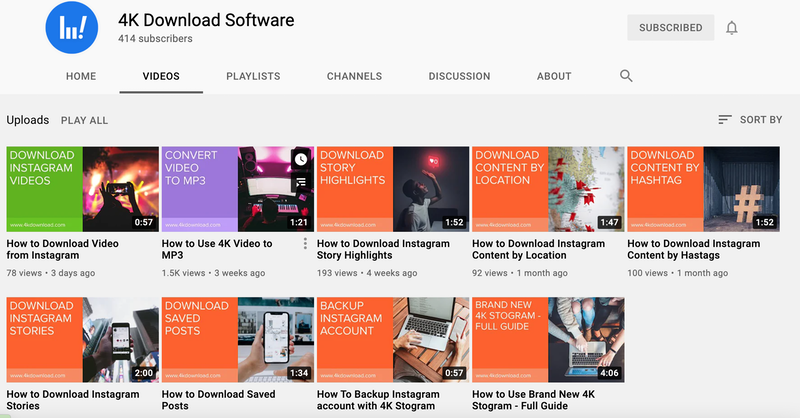
In fact, there are even some advantages to have your videos public.
- A growing subscribers count is into the hands of your company if you have one and it can attract more customers, increase brand awareness and conversions.
- It helps you grow famous on YouTube. If it’s that what you want, of course.
If you want to upload something private on YouTube to share it with a limited audience, consider making your content private or unlisted. But what’s the difference?
Private YouTube Videos
Private is the safest type of video on YouTube. Only people who you invite are capable of seeing such content. Note that the number of people you can invite is limited to 50.
Private videos don’t show up in video recommendations on YouTube and search results, including Google.
Besides, people who you invited can’t share the video with others. So even if someone has the link, they’re still not able to see your video unless they have the invite from you as an original author.
Unlisted YouTube Videos
YouTube’s unlisted video is quite a combination of private and public videos. Unlisted videos cannot be discovered in search results or YouTube suggestions, but unlike private videos, anyone with the link can see and share the content.

But which one to choose if you want to keep your content secure?
If your videos are too intimate to be seen by others or too confidential for anyone to know about, YouTube private setting is a perfect option for you.
If you don’t want to share your private video compilations such as personal playlists with music, art, tutorials and so on, then make them private, and no one will see or share them.
Some sensitive business data (like important webinars, workshops, presentations and so on) should also be private, only to be shared with your employees or partners, no one else.
What YouTube private setting comes in useful is that it can help you save the storage space on your device. You can store tons of your videos on YouTube, not on your computer.
This what comes to mind when you talk about private YouTube videos. And here’s what when regards to unlisted ones: if you want to share your videos with lots of people without being bothered to send a link to each of them, but you don’t want them to appear in search results, then YouTube unlisted videos is your choice.
By making your videos unlisted, you can organise your YouTube channel and hide irrelevant content still making it possible for others to keep those clips embedded or shared on other platforms. Or test the field for an upcoming public YouTube video by sharing it with a small group of people first.
Note that if you keep your videos unlisted and share links with others, there’s a risk that the videos will eventually be published elsewhere on other websites.
Besides, your unlisted videos will be publicly discovered if they are on a playlist.
How to Change Your YouTube Video Privacy Settings
To make your videos private or unlisted, you need to adjust your privacy settings in a certain way.
1. Once you log into your Youtube account, click on your profile picture and head over to the YouTube Creator Studio if you already have uploaded some videos to your channel. If not yet, press the camera icon next to your profile picture to upload your first clip.

2. Head over to the Content page and select the video you want to change the visibility of.

3. Then, go to the Upload Page where you have the option to go public, private, or unlisted. Press on the pen icon (Details).

4. Open the Visibility page and choose if you want the video to be private, public or unlisted.


That’s it!
Tip: if you delete the video from your computer all of a sudden, then you can easily download it back even if it’s now private with 4K Video Downloader!
Now you know how to secure your content from unwanted users quickly and easily.


 SHARE ON TWITTER
SHARE ON TWITTER








Thanks for feedback
Your comments will appear here shortly. Please spread the word about us in social networks.