If you need to publish a post on your Instagram account and don’t want to get noticed by your followers, we’ve got you covered. Regardless of your purpose — whether you want to see how the post would fit your grid or you need to re-publish posts from your other Instagram account — the ways we listed here will help you upload an Instagram post without anyone seeing it.
Note that even if you use the methods we’ll talk about below, users who are refreshing their feed as you’re publishing your post will see it anyway. And all the posts you publish will be visible to your followers and account visitors.
Tip: If you want to browse people’s content without following them, you can use 4K Stogram. This tool also allows you to download Instagram media on your computer, see other users’ feeds as your own, back up your Instagram account, and more!
How to Post on Instagram Without Anyone Seeing
These are the ways to upload a post on Instagram without notifying your followers.
-
Archive the post as soon as you upload it.
-
Upload a post and then quickly delete it.
-
Use Combin Scheduler to see what the post will look like in your grid.
-
Block or remove a user from followers.
-
Make your Instagram private.
Let’s take a look at all of these in detail.
Archive the Post After You Publish It
The first way to hide the post you just shared is to archive it right after you published it. Then leave it in the archive for about 48 hours and unarchive it (burger menu at the top right of your profile > Archive > Posts archive > Show on profile).
Thus you’ll be sure that it wasn’t shown to anyone of your followers. Only those who visit your profile will be able to see the posts.
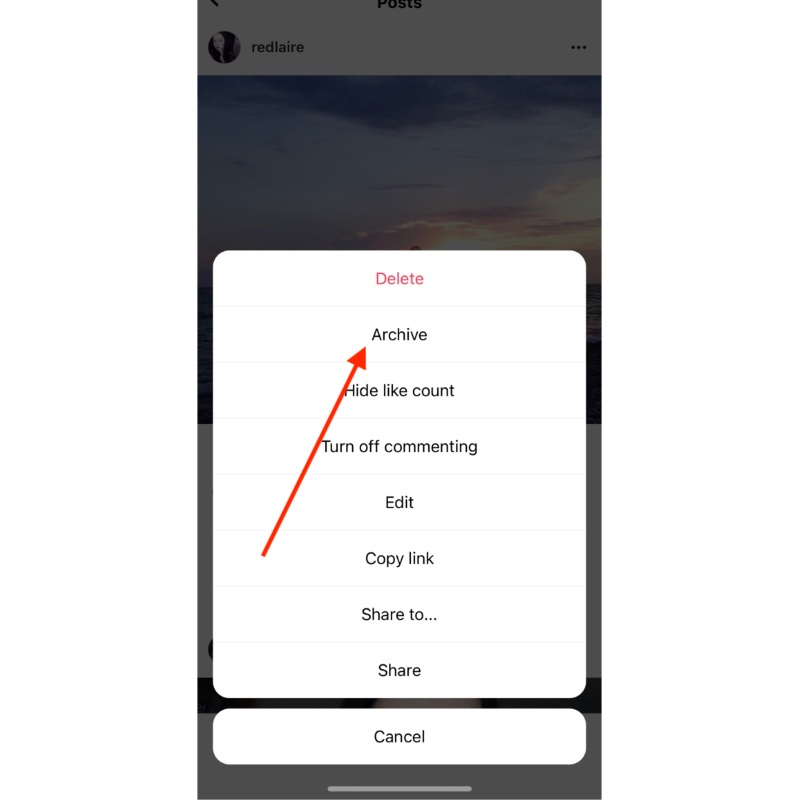
Delete the Post After You Upload It
If you upload a post on Instagram for one reason – to see if it fits the grid, then you can use this method. Just post the media, see how it looks, and quickly delete it. Note, though, that those users who set up the notifications when you upload content will see that you posted something.
This is why we suggest a better way — Combin Scheduler.
Use Combin Scheduler to See If the Post Matches
Combin Scheduler is a desktop application allowing users to plan posts and stories to be published at a set time or upload them instantly on Instagram. Beyond that, it lets you repost on Instagram, change Instagram caption fonts, share links in bio automatically together with the post or a story you’re publishing and style your grid layout before publishing. The latter is what we’ll talk about.
With Combin Scheduler, you can curate a stylish Instagram profile with a strong visual voice that attracts new followers like a magnet. Preview what your future posts would look like together in the in-app calendar.
Here’s you can do it step by step:
-
Install Combin Scheduler on your computer.
-
Open the app and upload a photo you need by pressing the ‘Add New Post’ button.

-
Choose a photo from your device or drag and drop it.
-
Fill in the information about the post: write a caption, add location, hashtags, add a link in the bio, change the font and set the publish date and time.
-
Find the ‘Preview’ button at the bottom right corner and click on it.
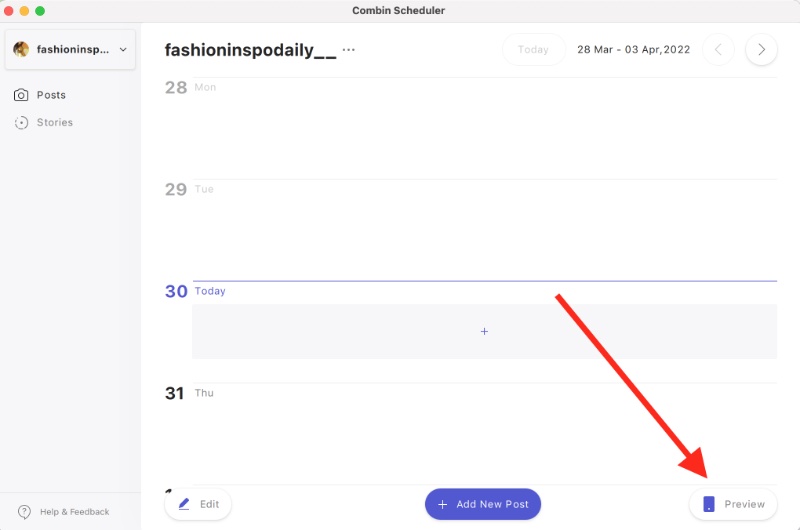
The preview of your Instagram account will open.

The photo you uploaded a couple of steps ago will appear in the preview, so you can see if it fits. If you like what you see, you can press the Post button. If not, you can upload a new photo that matches the grid better.
Block or Remove a User From Your Followers
If there are many people you want to hide your content from, you can simply block them or remove them from your followers. Thus, they won’t be notified when you upload something whatsoever. To block someone so they aren’t notified when you post, go to their profile > tap on the three-dotted lines in the upper right corner > select ‘Block’.
Removing them as a follower is also an option. Doing this, you’re making it impossible for them to see what you’re publishing. To remove someone, find them in your followers list and press ‘Remove’.
Make Your Instagram Account Private
If you want to publish Instagram content and make it only visible to your followers, make your account private. And to make sure that only people you know and can trust will see your photos and videos, remove all the strangers from your followers.
To make your account private, open Instagram Settings > Privacy > enable the Private account switch.


 SHARE ON TWITTER
SHARE ON TWITTER








Thanks for feedback
Your comments will appear here shortly. Please spread the word about us in social networks.