4K Tokkit and 4K Stogram allow you to save TikTok and Instagram content in a batch, but it’s not necessary in 100% of cases. Sometimes, when you want to download content that was posted only within a certain time period or filter out only a specific content type to save your storage space, Advanced Download Options come in.
Let us briefly remind you of this feature, where to find it, and how to use it.
Advanced Download Options in 4K Tokkit
With 4K Tokkit, you can download single videos as well as many videos at a time when you save all content from a TikTok account. Sometimes, this ‘many’ becomes too many, which takes lots of time to download and eats your storage space. To download only selected content that was posted within a set date range, use Advanced Download Options — a feature not all of our users know about.
To find it, enter a TikTok handle of an account whose videos you want to download. If you want to save videos that contain the same hashtag or music track, the Advanced Download Options won’t be available.
Then press on the filter icon next to the Download button.
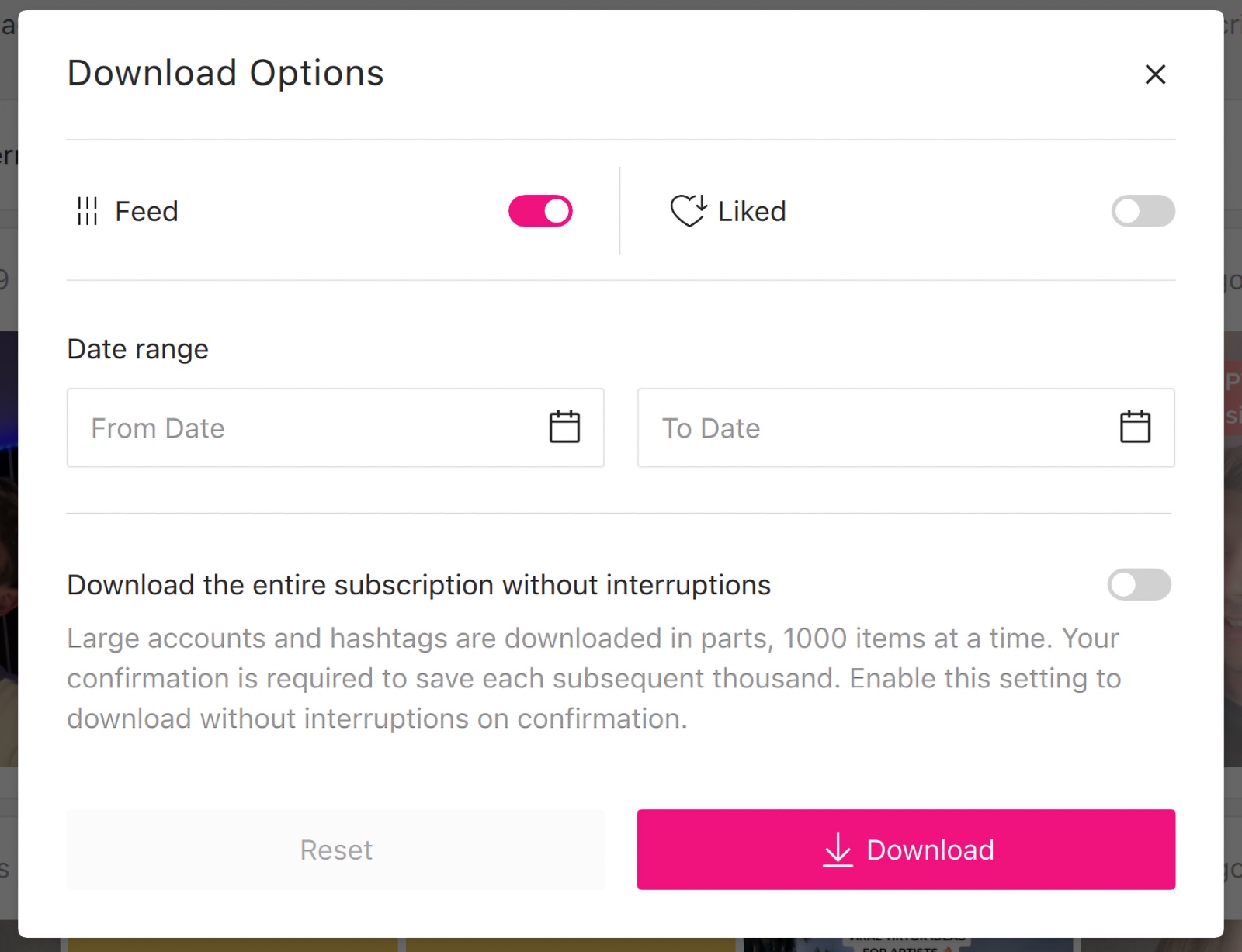
In the window that opens, you can do the following:
-
Set the date range when the content was posted on TikTok to download only these videos with no need to save a whole lot of content from that account.
-
Download only those videos that are uploaded to the creator’s feed or prohibit downloading Feed content by toggling it on or off.
-
Download only the creator’s liked videos (if they are publicly available in their account!).
-
Download videos from a large account without interruptions, meaning that an account with more than 1,000 videos will be downloaded without your confirmation to download a thousand after a thousand.
Toggle on and off the required options and press Download, and 4K Tokkit will do the rest.
Advanced Download Options in 4K Stogram
This feature in 4K Stogram is more extended in comparison to 4K Tokkit. Unlike 4K Tokkit, this feature in 4K Stogram lets you filter download options not only when saving Instagram accounts’ content but also when subscribing to hashtags and locations.
To find the Advanced Download Options feature, enter a username, hashtag, or location in the search field, wait till 4K Stogram loads the relevant search results, choose the search result, and press the filter icon.
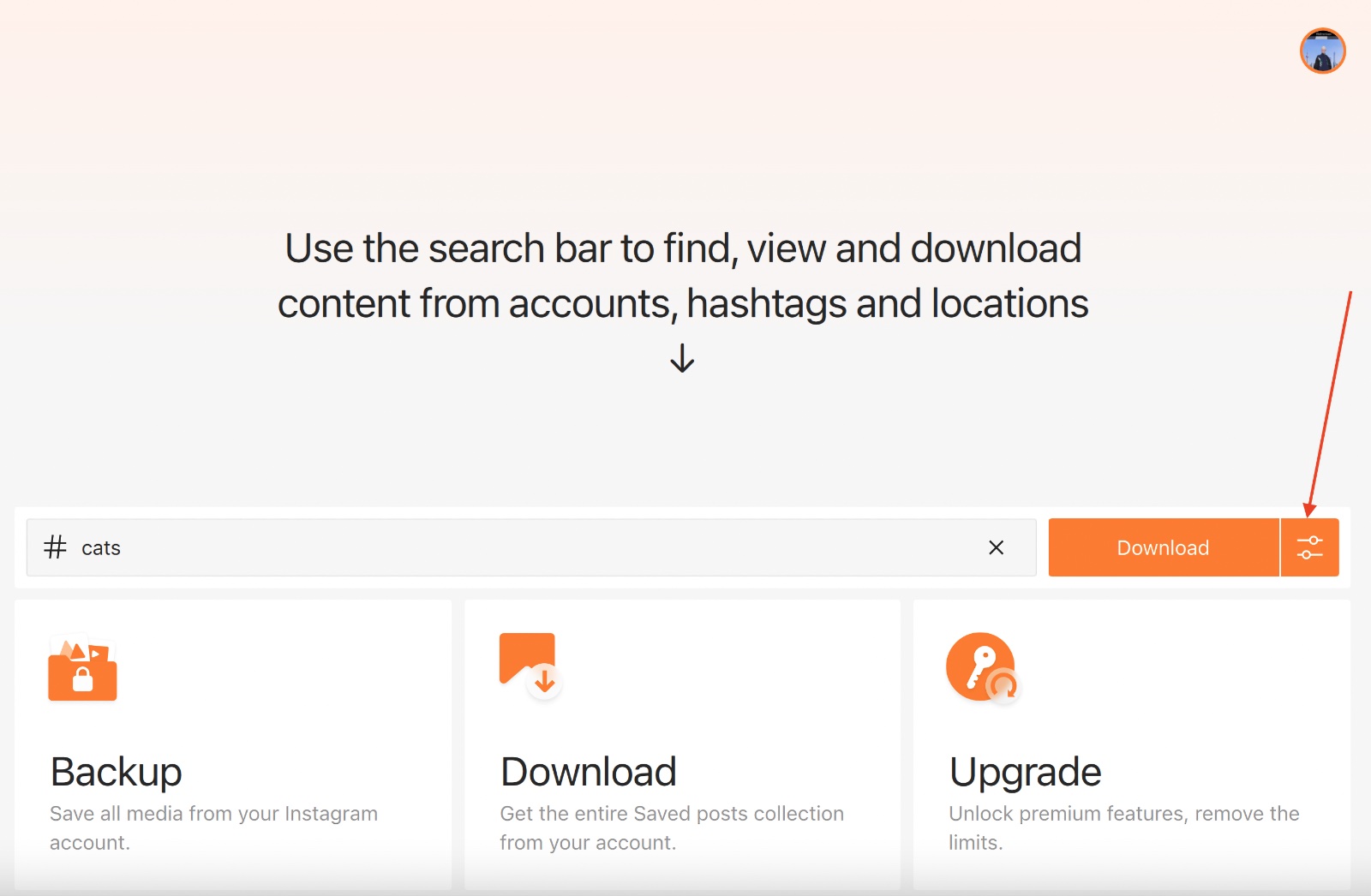
Here’s how you can use Advanced Download Options to save your time and storage space without downloading irrelevant content:
-
Download or exclude downloading content posted to the Instagram user’s feed by toggling on or off the Feed option.
-
Download only tagged posts or prohibit downloading them whatsoever.
-
Download only stories or save the rest of the content without them.
-
Download only Highlights or save all other content without them.
By combining these filters, you’ll be able to save only the content you need.
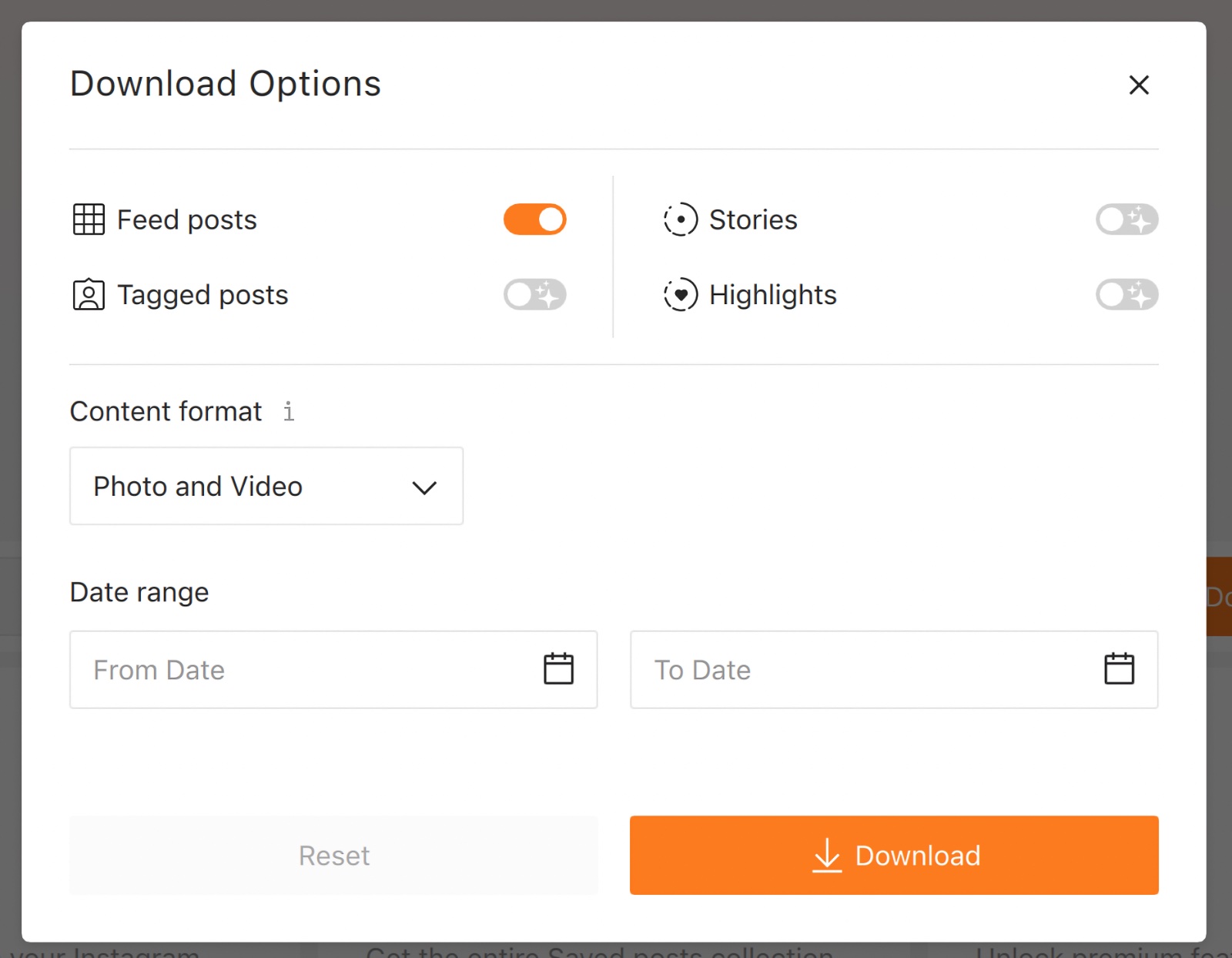
You can also select the date range within which the content has been shared on Instagram and download only that.
What’s more, a choice of content format is available. You can download only video posts (including Reels), photos only, or both video and photo content and mix different filters to save only the content you need. Note that you can set up these parameters only before you press the Download button. Already existing subscriptions can’t be edited at the moment, but you can subscribe to them again using the necessary download options when downloading.
And to have all new content of your subscriptions automatically downloaded, turn on Auto Update.


 SHARE ON TWITTER
SHARE ON TWITTER








Thanks for feedback
Your comments will appear here shortly. Please spread the word about us in social networks.