We’ve got many questions about our new Smart Mode in 4K Video Downloader Plus. Our developers and designers received all your feedback and are now working on improving it to make Smart Mode more convenient.
In the meantime, check out our post that talks about Smart Mode and how it works. We partly covered that in our comparison post but then decided to create a special post about it.
How to Find Smart Mode & Turn It On
When you launch the app for the first time, Smart Mode is turned on by default. And when it’s off, the manual download window lets you choose the required download parameters.
But if you want to use Smart Mode and turn it on, find the bulb icon and toggle it on.

In the new app, Smart Mode is a menu with the download settings that can be turned on or off with a single switch.
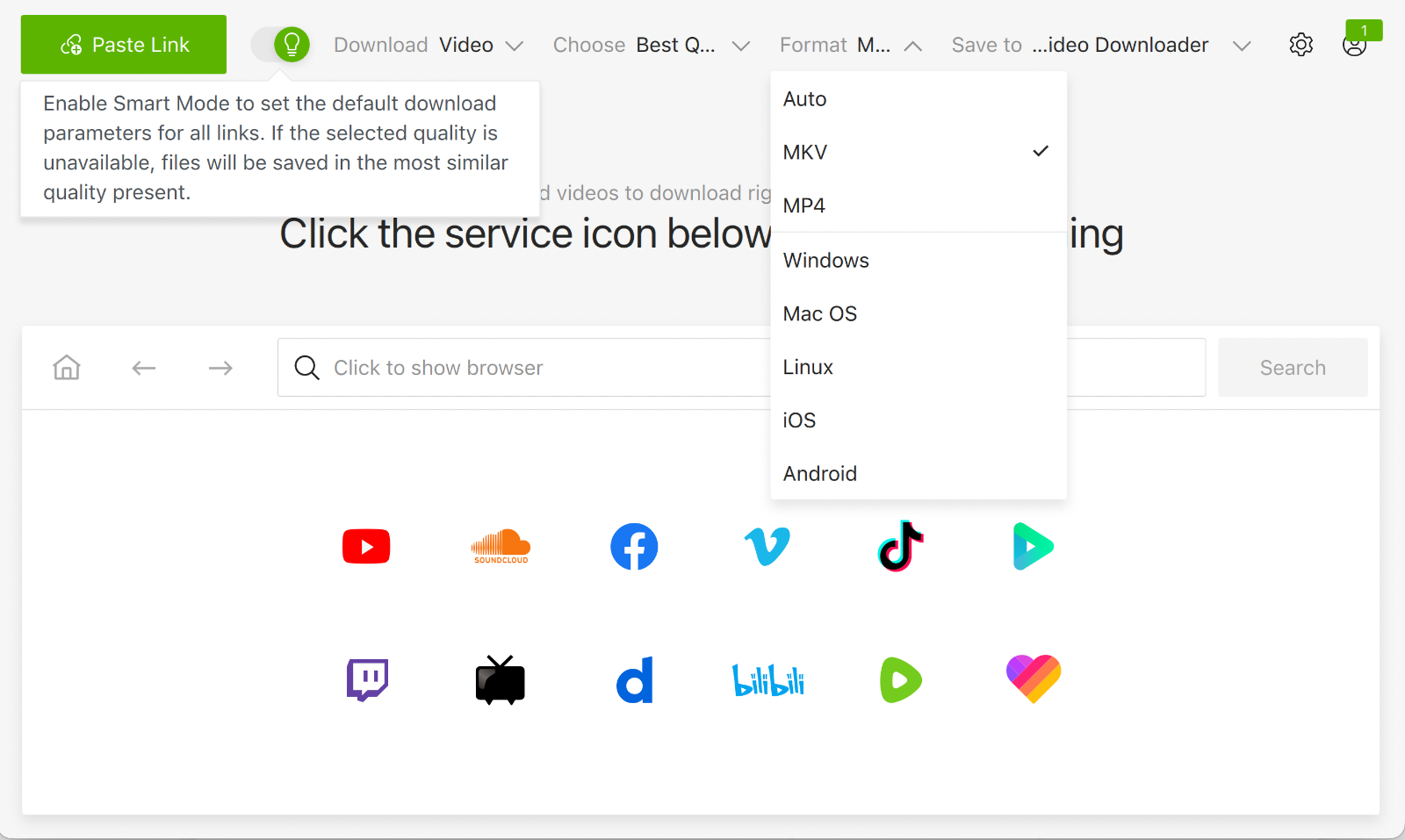
How to Use Smart Mode in 4K Video Downloader Plus
Let’s take a look at each setting in the new Smart Mode that you can set up prior to downloading.
-
Content type: Audio or Video.
4K Video Downloader Plus lets you download both audio and video content. Simply choose the required content type in Smart Mode before pasting the link in the app.
-
Quality. This setting differs depending on the content type you choose.
Select the required quality before pasting the link within the app.

-
Format. Again, accessible formats depend on your content type.


Before pasting the link into the 4K Video Downloader Plus, make sure you’ve set the desired parameters in Smart Mode.
Tip: If you don’t know which formats your OS can support and play, simply choose the OS instead of the format. Or, if you download a video to play it on your Android or iPhone later, select iOS or Android.
Try our new app for free or switch with a huge discount if you’re a paid customer of the old app.


 SHARE ON TWITTER
SHARE ON TWITTER









Thanks for feedback
Your comments will appear here shortly. Please spread the word about us in social networks.