Countless myths surround YouTube audio, one of the biggest is about YouTube supporting 320Kpbs bitrate. Though the highest audio bitrate that YouTube streams is 256kbps, there are still many deceitful services that claim to support 320Kbps YouTube audio and even lossless quality. If you converted or saved audio from YouTube using such services, upon listening you are likely to discover the quality is not as high as promised. If you want to know the real bitrate of any YouTube audio, you can do it the following way.
1. Download and install Fakin’ the Funk app.
Note: Spec, Audacity and Adobe Audition are commonly used for the purpose, but we decided to go with a more user-friendly software. You are free to choose any, it just must have an audio frequency spectrum.
2. Launch the application.
3. Open the folder containing YouTube audio tracks on your computer.
4. Drag the audio file onto the application window.
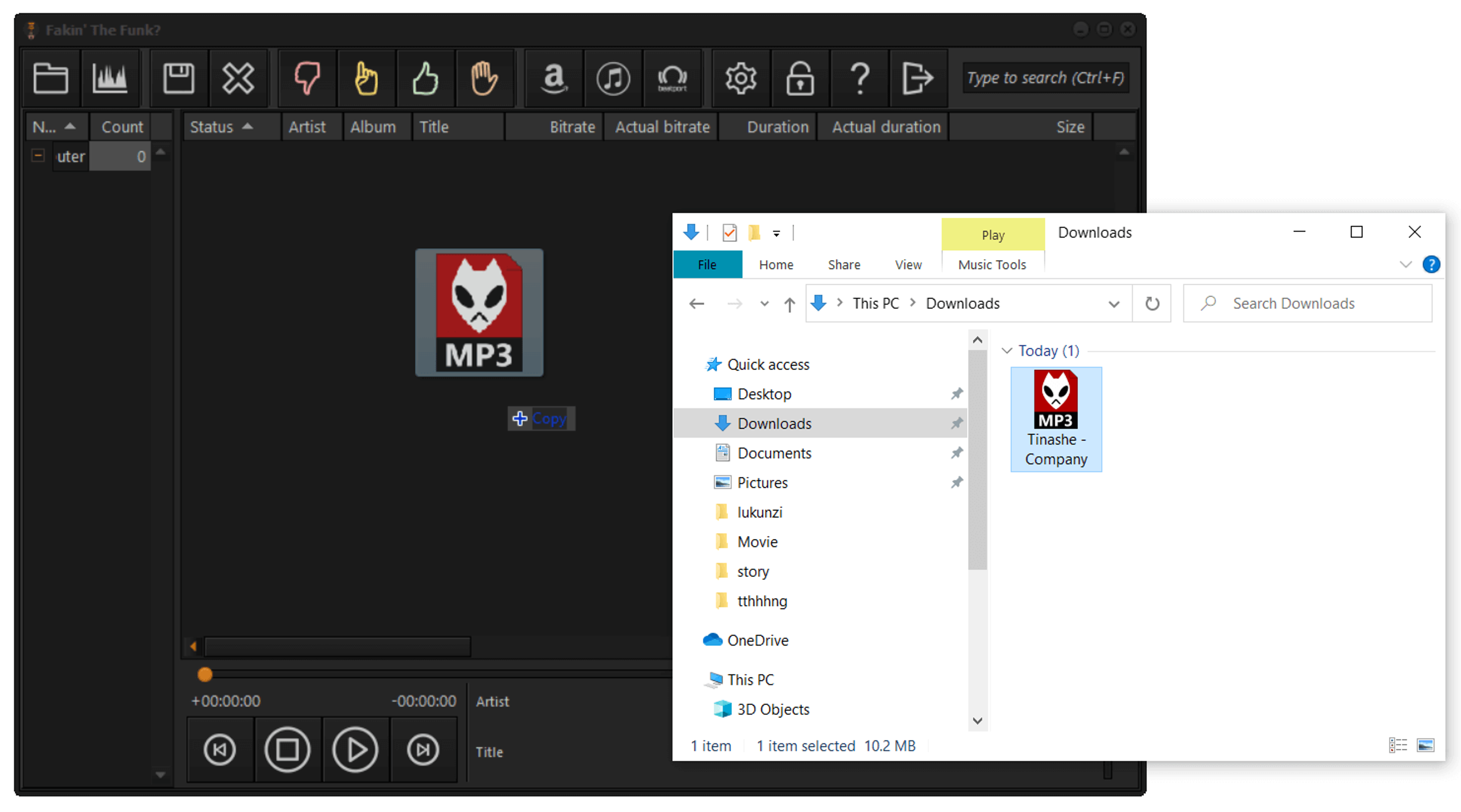
5. After the processing is finished, you will see an in-app notification about the verity of claimed bitrate.