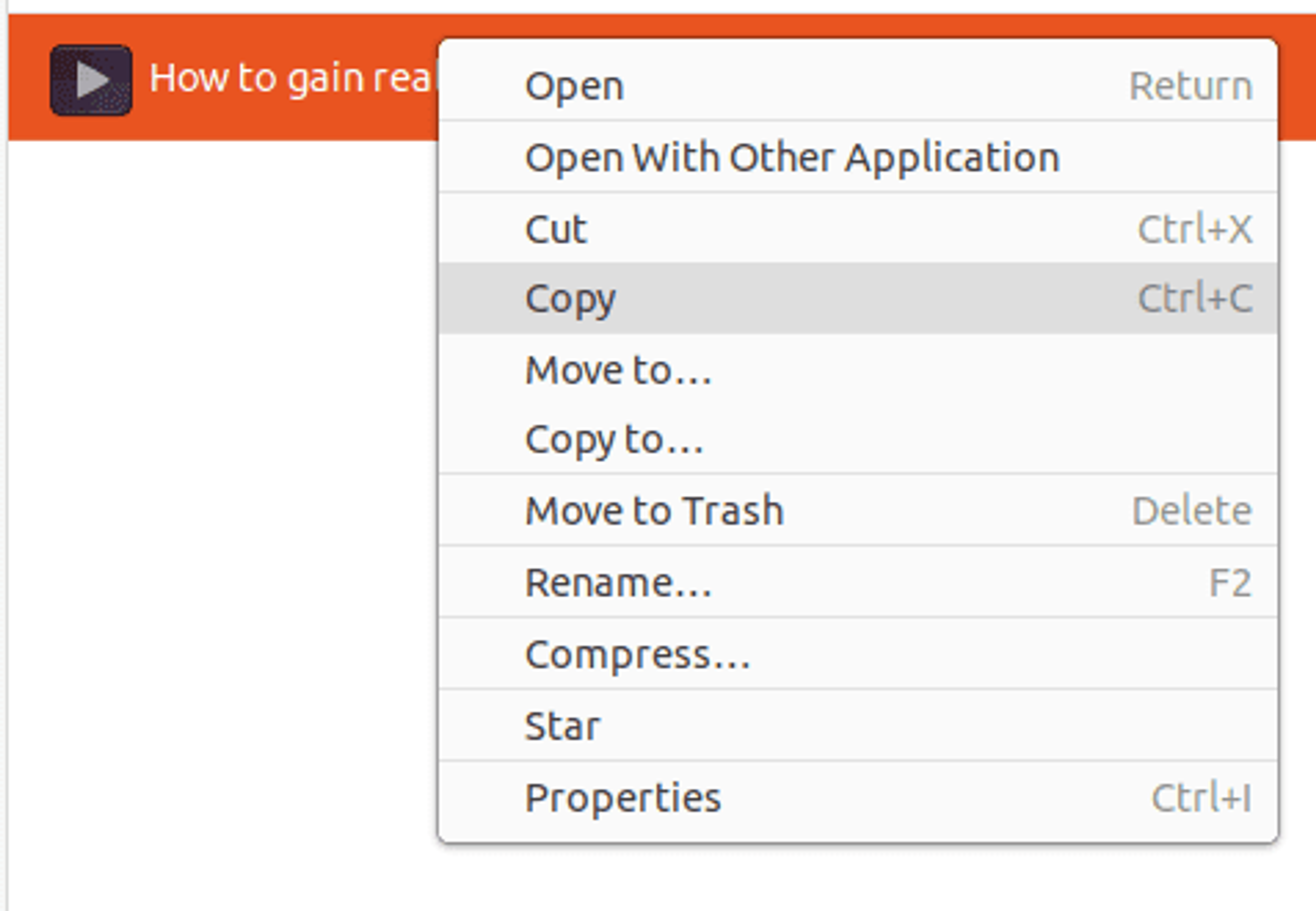因此,您已使用4K Video Downloader Plus或4K YouTube to MP3下载了一些视频或音频文件。接下来的步骤是找到计算机上的文件并将其移动到您的闪存驱动器中。按照以下说明成功定位下载的文件,并将其传输到闪存驱动器或其他移动设备。
1. 在应用程序窗口中,将光标悬停在列表中任何下载的文件上。
2. 应显示在文件夹中显示按钮。单击按钮,包含下载数据的目录将立即打开。
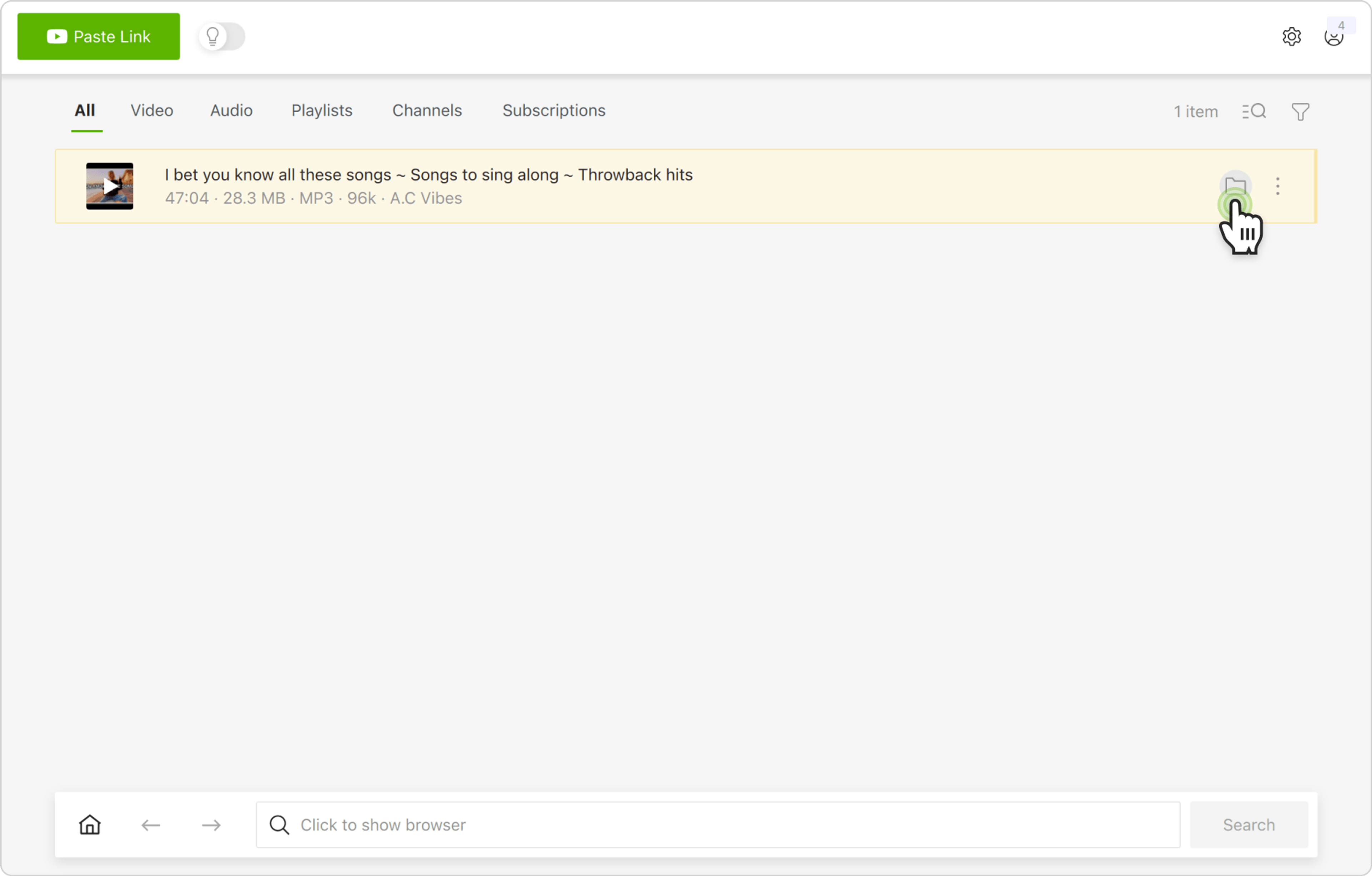
3. 将闪存驱动器插入计算机或笔记本电脑。闪存驱动器窗口应自动打开。
4. 选择目录文件夹中的文件。
5. 将文件复制粘贴或拖放到闪存驱动器窗口。