Embedded videos from YouTube can enrich content on your website and help visitors get more information. Including YouTube videos into your About Us and How it works pages makes learning about your company and product easier, instead of reading a wall of text.
Keep in mind that setting up the autoplay feature for your videos won’t help increasing the number of views on YouTube. Other than that, autoplayed media tend to annoy and distract some site visitors, apply it wisely. In case you are certain in your decision, follow the steps below to make embedded YouTube videos autoplay:
1. Open YouTube in your browser and find the video you’d like to embed.
2. Click Share under the video.
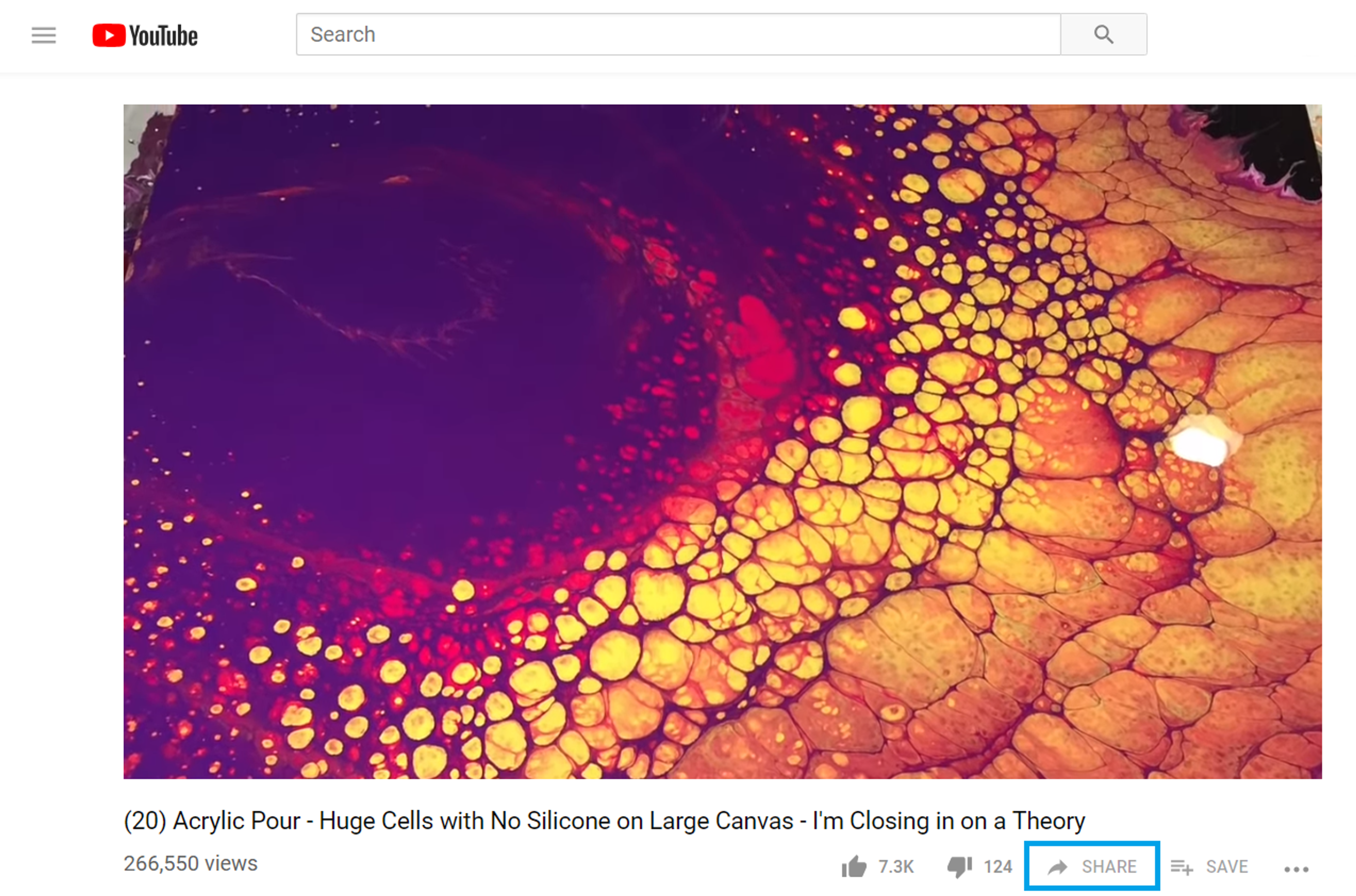
3. Pick the Embed sharing option.
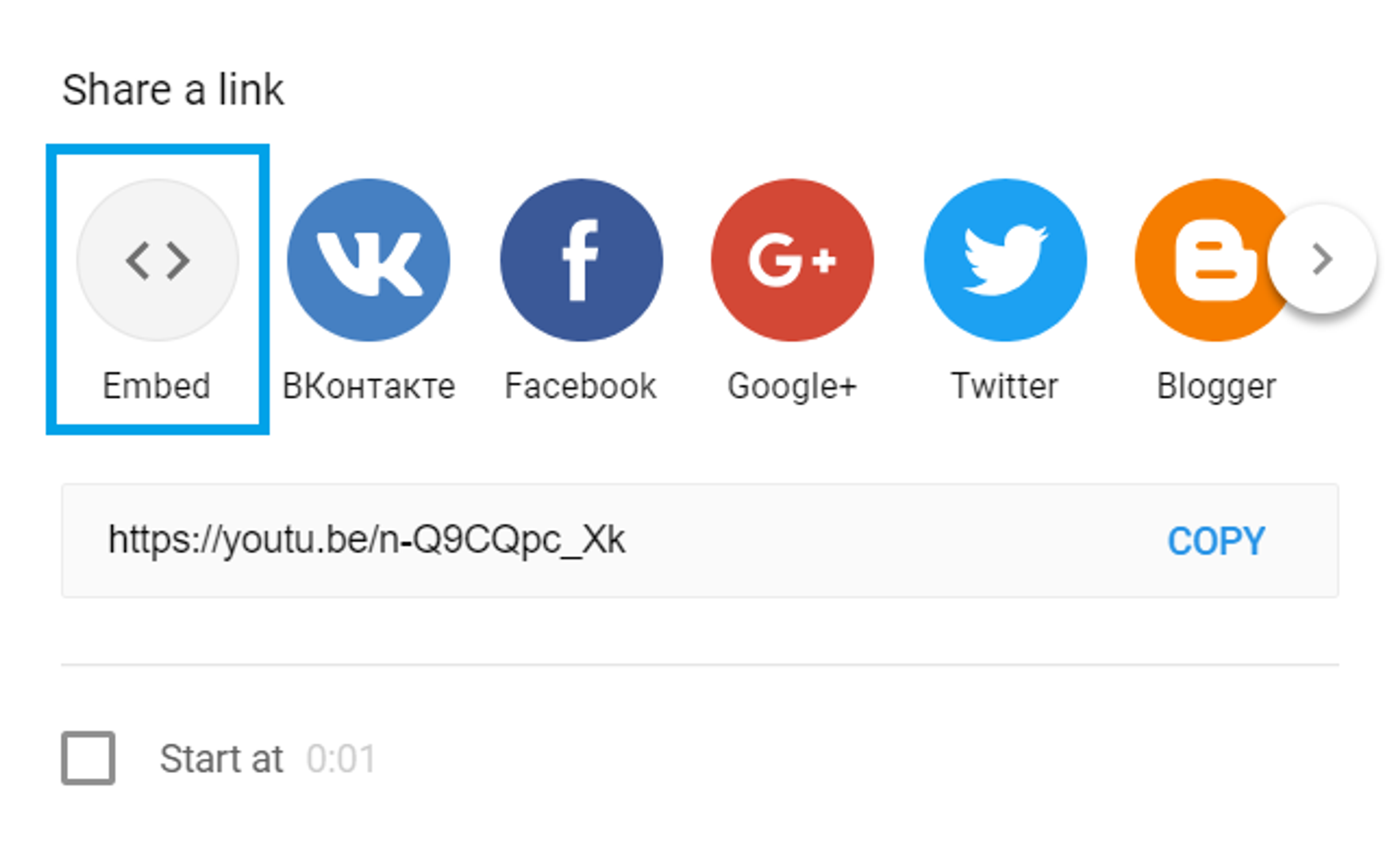
4. Copy the HTML code of the video.
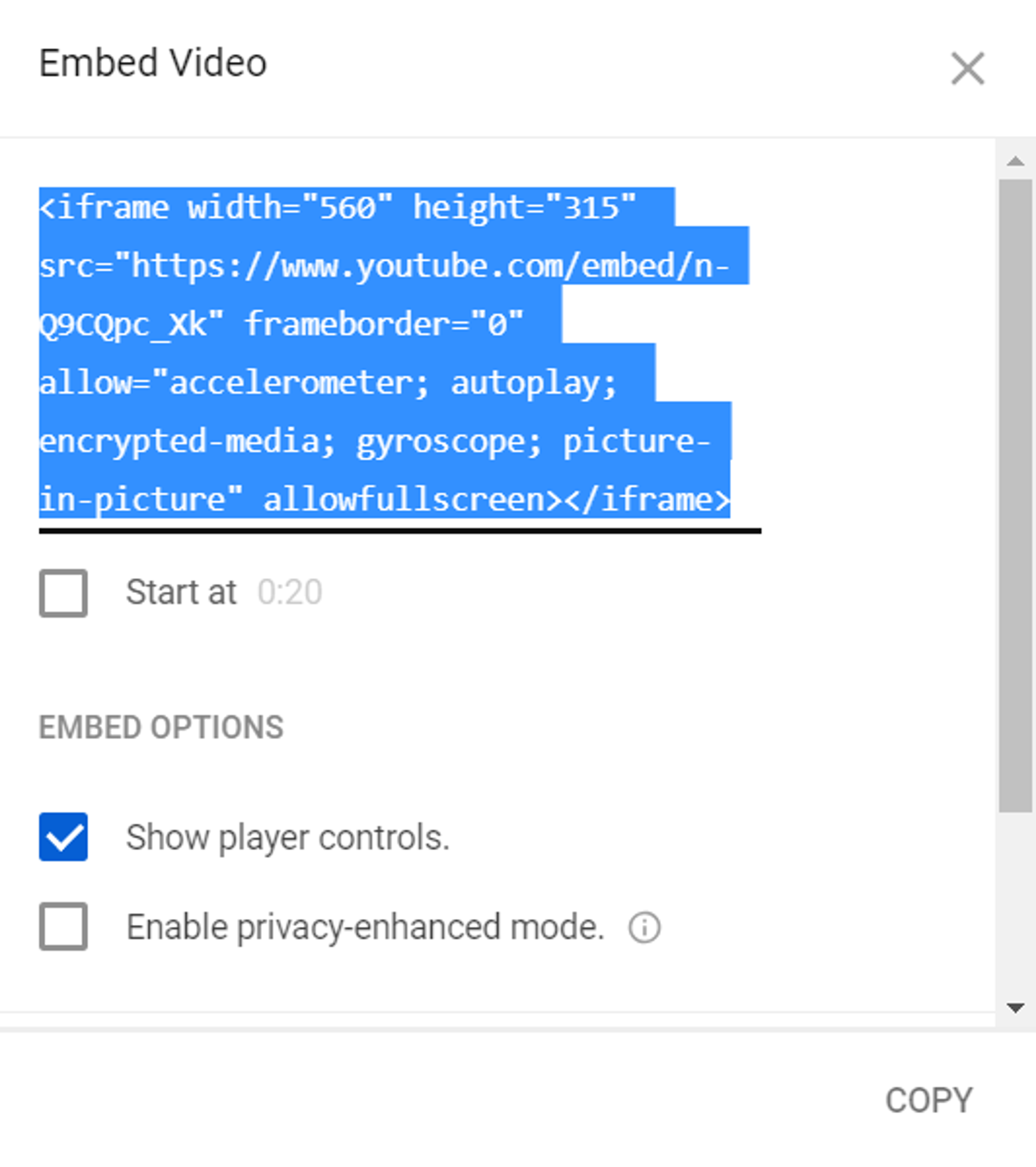
5. Paste the HTML code into your website or blog.
6. Add ?autoplay=1 right after the video ID, so it looks like this:
The original code:
<iframe width="560" height="315" src="https://www.youtube.com/embed/[Video ID]" frameborder="0" allowfullscreen></iframe>
The code after adding “?autoplay=1”:
<iframe width="560" height="315" src="https://www.youtube.com/embed/[Video ID]?autoplay=1" frameborder="0" allowfullscreen></iframe>
7. Save the changes and refresh the page of your site.