Save YouTube videos from YouTube as audio files and transfer them to your iPhone, iPad, and iPod in seconds. Find copyright-free music on YouTube, download it with 4K YouTube to MP3, and enjoy listening to it on the go, no matter where you are. Before you start, read our disclaimer about content licensing to avoid legal action.
How to Download YouTube Music Playlists to iPhone, iPod or iPad on Windows
1. Launch 4K YouTube to MP3.
2. Click Tools > Preferences at the menu bar. A window with settings will open.


3. Select the quality, M4A format, and output folder. Close the window to save the preferences.

4. Copy the link to the YouTube playlist you want to download.

5. Click the Paste Link button in the application.

Once the playlist is downloaded to your computer, do the following:
1. Open iTunes, and click the iPhone/iPad/iPod button near the top left of the iTunes window.
2. Click File Sharing, select the Apple Music app from the list and click Add.
3. Select files from the downloaded YouTube playlist, then click Add to transfer them.
How to Download YouTube Music Playlists to iPhone, iPod or iPad on macOS
Note: Since Apple removed iTunes from macOS 10.15 Catalina and all the following versions, we share two ways to download YouTube music to iOS — one for macOS version 10.14 and older, where iTunes is still available, and the other for macOS version 10.15 and newer.
On macOS version 10.15 Catalina and newer
1. Launch 4K YouTube to MP3.
2. Click Tools > Preferences at the menu bar. A window with settings will open.


3. Select the quality, M4A format, and output folder. Close the window to save the preferences.
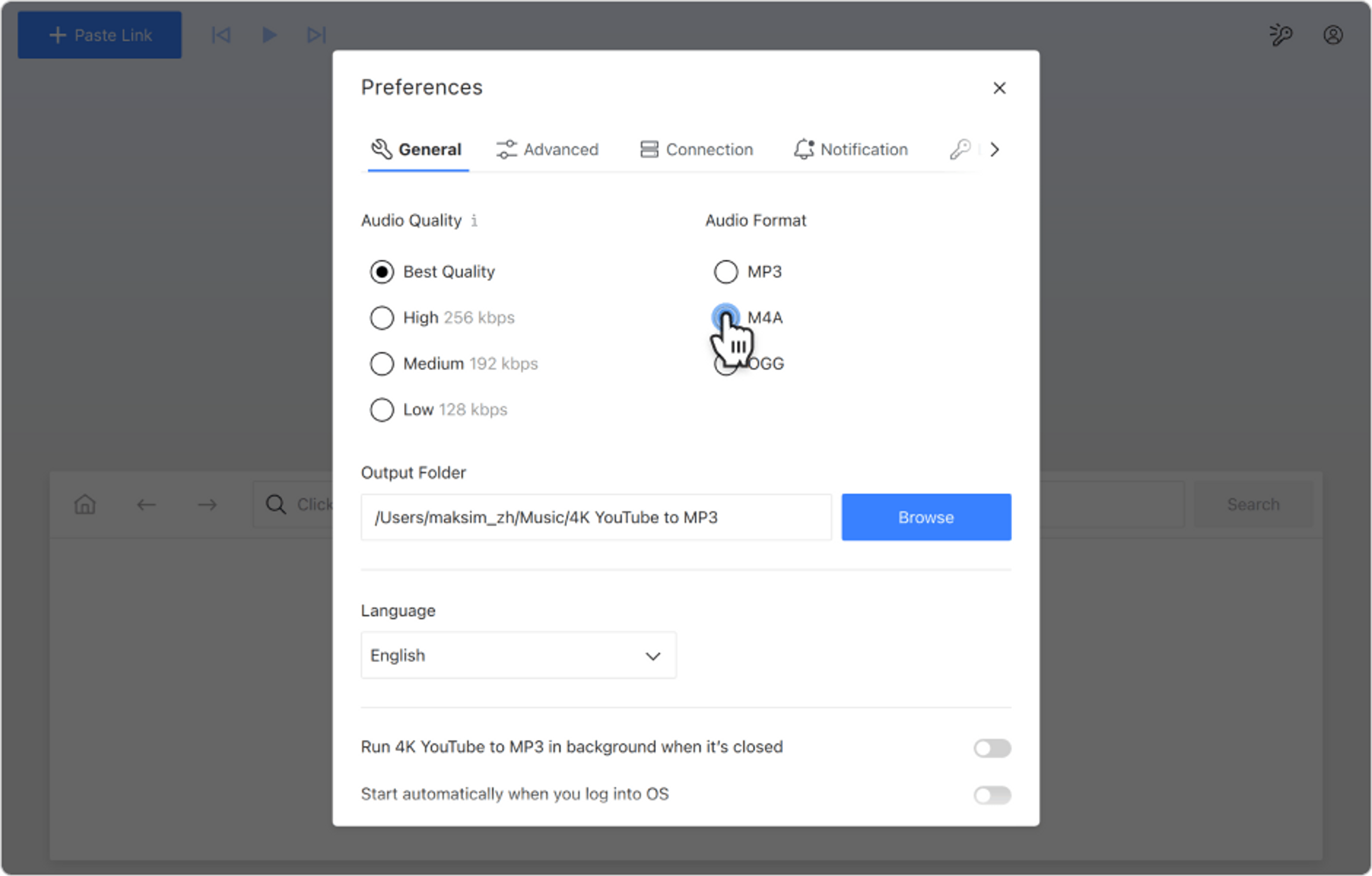
4. Copy the link to the YouTube playlist you want to download.

5. Click the Paste Link button in the application.

Once the playlist is downloaded to your computer, do the following:
1. Turn on Sync Library with Apple Music if you haven’t already.
2. Open Apple Music.
3. Click Files at the top of the window, then click Import.
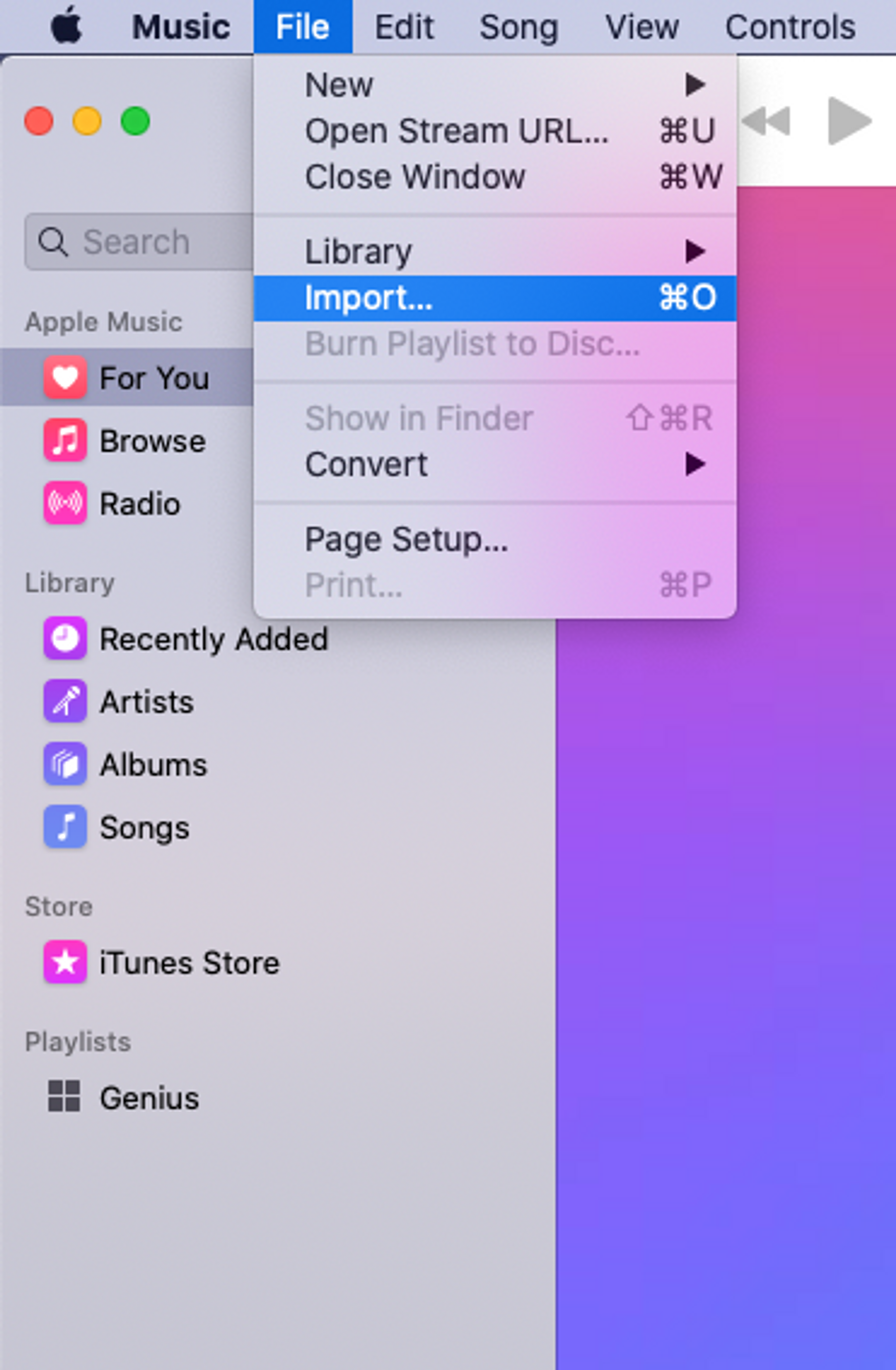
4. Drag the downloaded files onto the Music window.
On macOS version 10.14 Mojave and older
1. Launch 4K YouTube to MP3.
2. Click Tools > Preferences at the menu bar. A window with settings will open.


3. Select the quality, M4A format, and output folder. Close the window to save the preferences.

4. Copy the link to the YouTube playlist from your browser.

5. Click the Paste Link button in 4K YouTube to MP3. The download will immediately start.

Once the playlist is downloaded to your computer, do the following:
1. Turn on Sync Library with Apple Music if you haven’t already.
2. Open iTunes, select Music from the list within the File Sharing section.
3. Drag and drop the downloaded files from a folder onto the Music icon to transfer them.
How to Download YouTube Music Playlists to iPhone, iPod or iPad on Ubuntu
1. Launch 4K YouTube to MP3.
2. Click Tools > Preferences at the menu bar. A window with settings will open.


3. Select the quality, M4A format, and output folder. Close the window to save the preferences.

4. Copy the link to the YouTube playlist you want to download.

5. Click the Paste Link button in the application.

Once the playlist is downloaded to your computer, do the following:
1. Turn on Sync Library with Apple Music if you haven’t already.
2. Open iTunes, click the iPhone/iPad/iPod button near the top left of the iTunes window.
3. Click File Sharing, select the Apple Music app from the list and click Add.
4. Select files from the downloaded YouTube playlists, then click Add to transfer them.
You can also watch a complete video guide on how to use 4K YouTube to MP3.