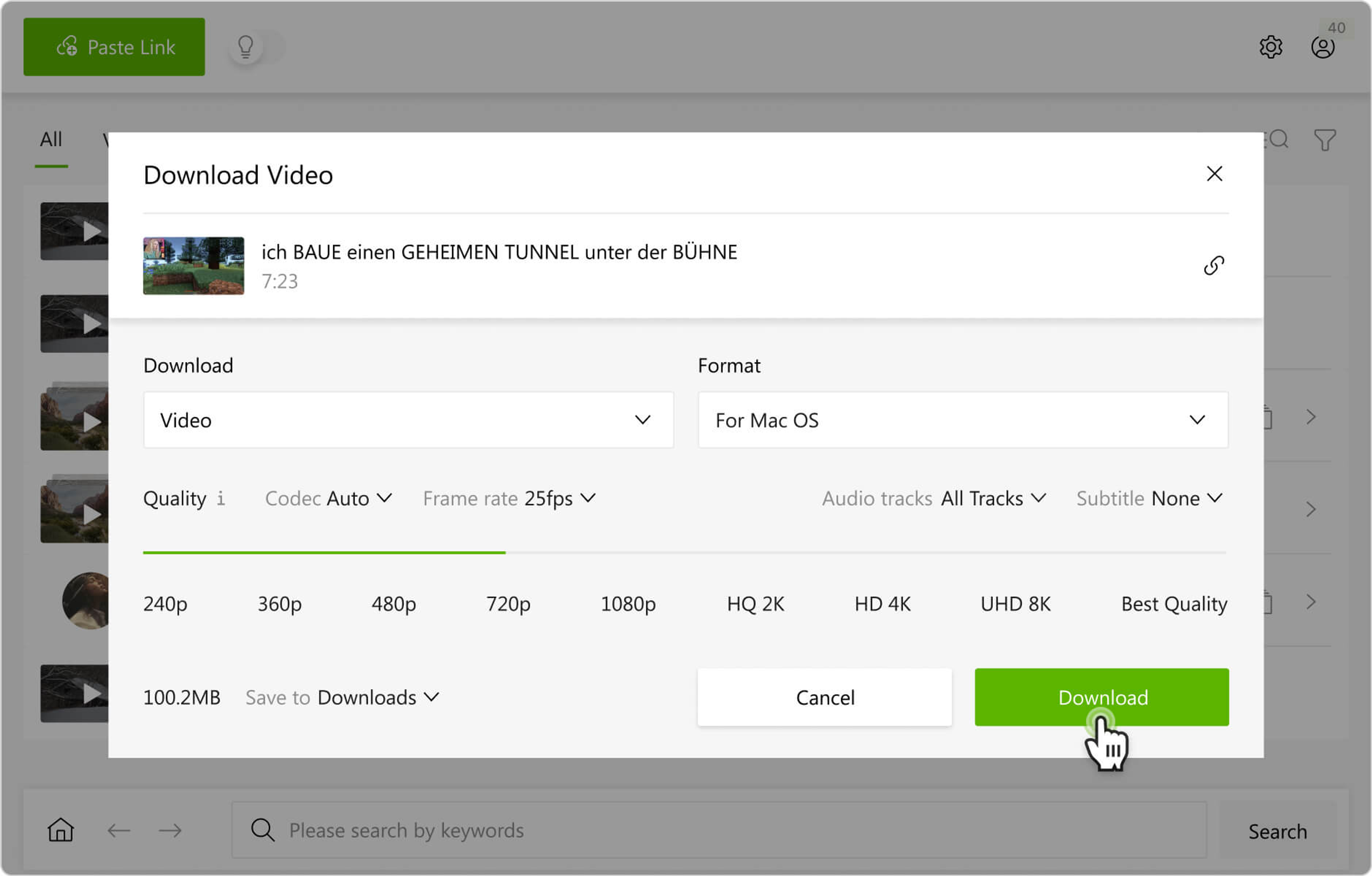YouTube allows creators to add dubbing to their videos, enabling them to reach a broader international audience. This feature allows content creators to upload multiple audio tracks to a single video, providing viewers with the option to watch in their preferred language. If you want to download YouTube dubbed audio tracks in some or even all available languages, you can easily do it with 4K Video Downloader Plus. Follow the steps below to save dubbed audio tracks from YouTube to your computer in original quality.
How to Download Dubbed YouTube Audio in Smart Mode
By default, 4K Video Downloader Plus saves content in Smart Mode, allowing you to download media faster by skipping preferences each time you paste a video link. Smart Mode automatically applies the same settings (content type, quality, format, output folder) to all downloads and can be toggled in the toolbar.
The process for downloading dubbed YouTube audio varies between Smart Mode and manual mode. In Smart Mode, you can specify your preferred languages in the settings; however, the availability of matching audio tracks is not guaranteed, as the selection happens before pasting the link. In manual mode, when you paste a link to a single video, you can immediately choose from all available dubbing options specific to that video.
Here is how to download a YouTube video with dubbed audio tracks in Smart Mode:
1. Launch 4K Video Downloader Plus. It’s available for Windows, macOS and Linux and Android.
2. Toggle the Download section in the toolbar. The drop-down options list will open.
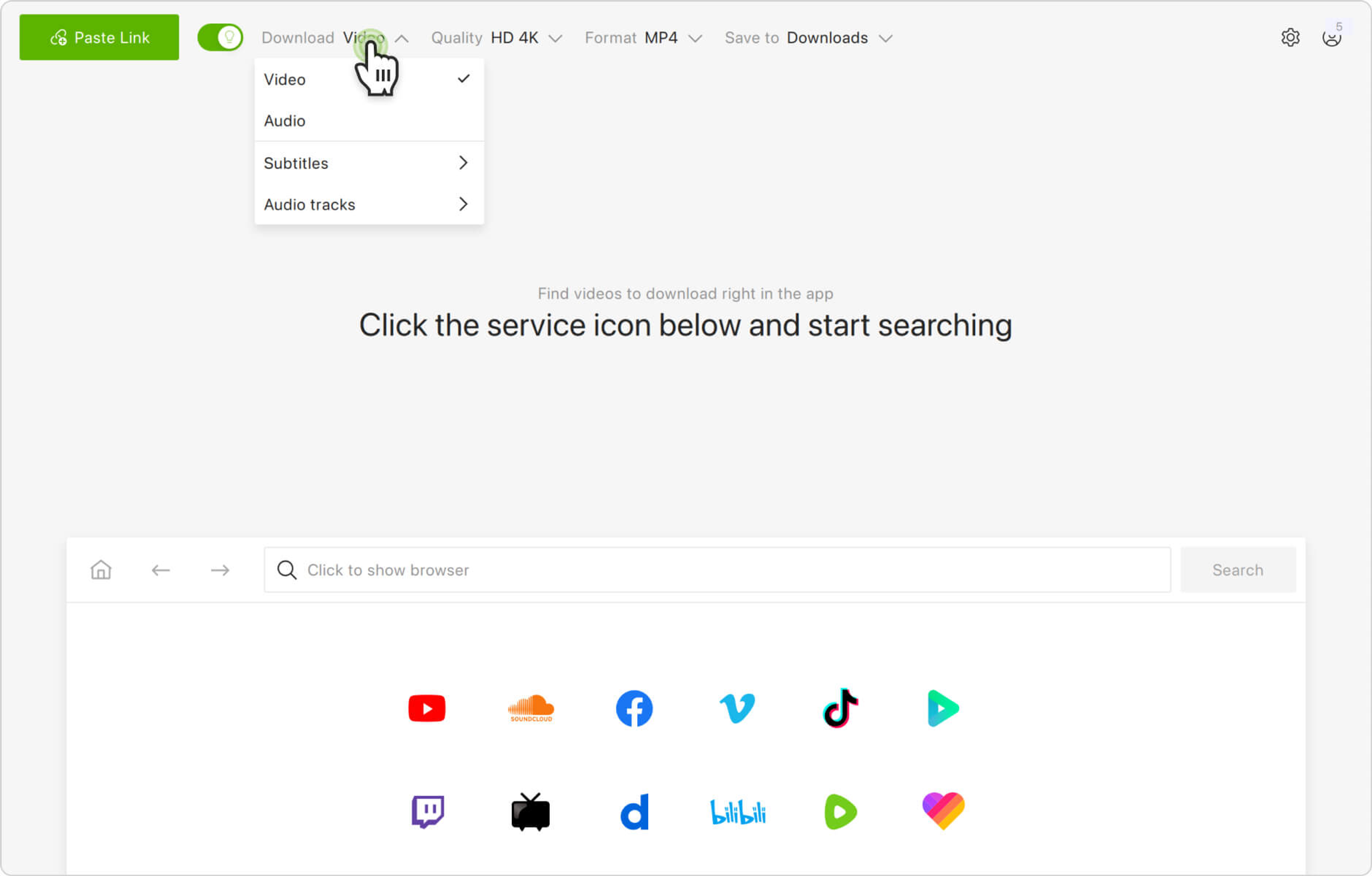
3. Hover the cursor over the Audio Tracks option to expand the language list.
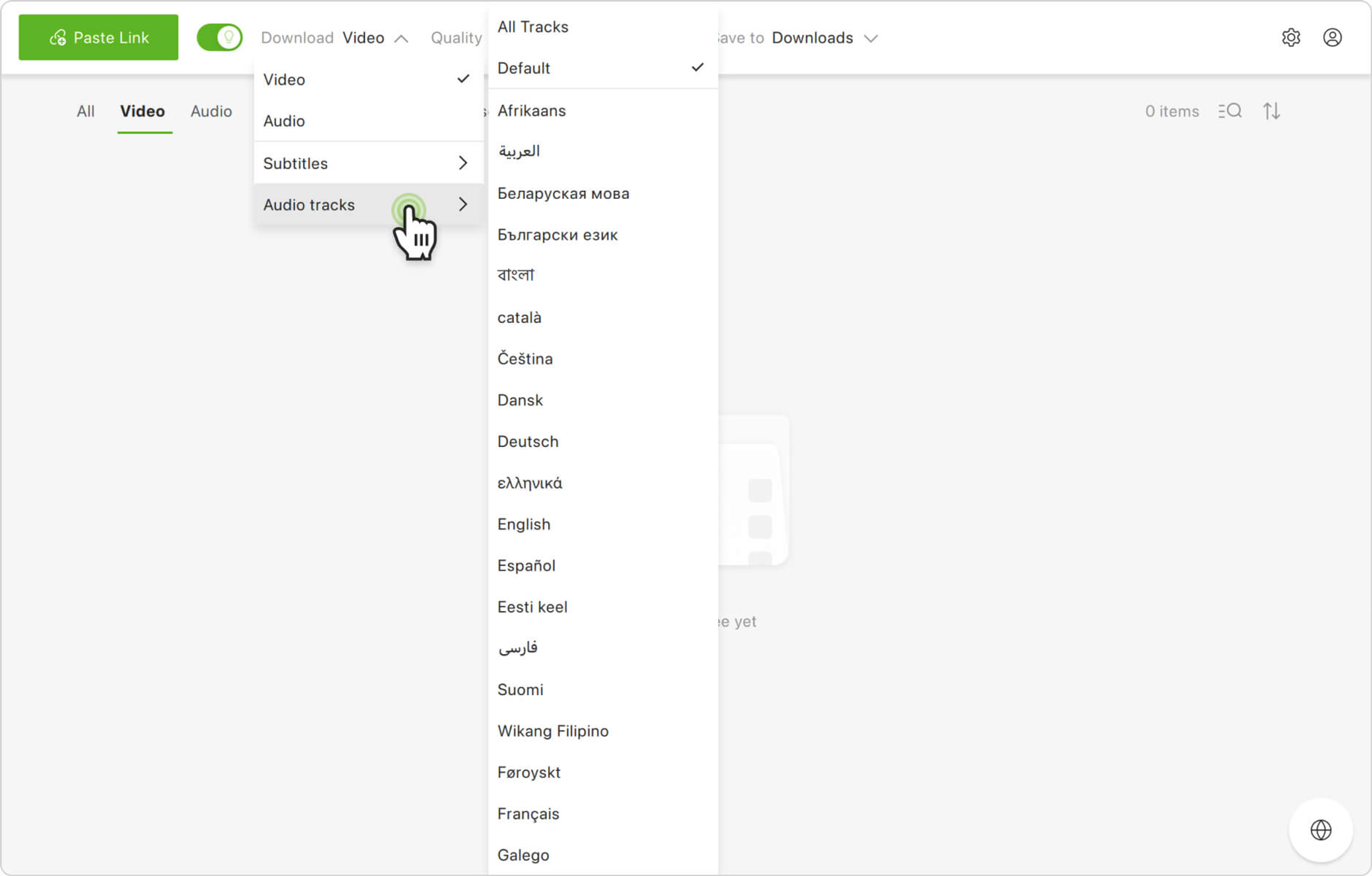
4. Select specific languages by clicking on them in the list. Alternatively, you can select all languages by clicking All Tracks at the very top of the list.
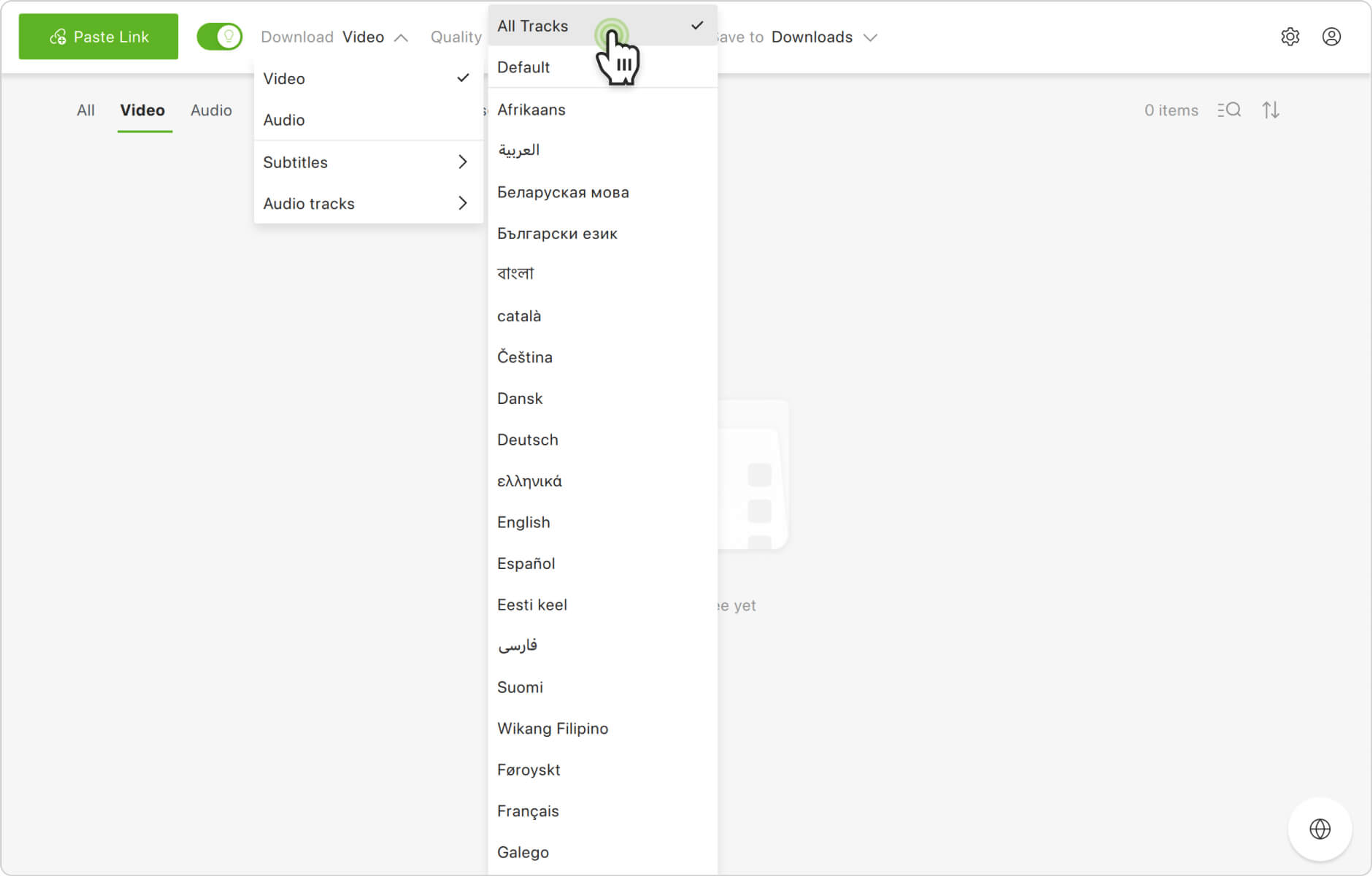
5. Copy the link to the YouTube video you want to download with dubbing.
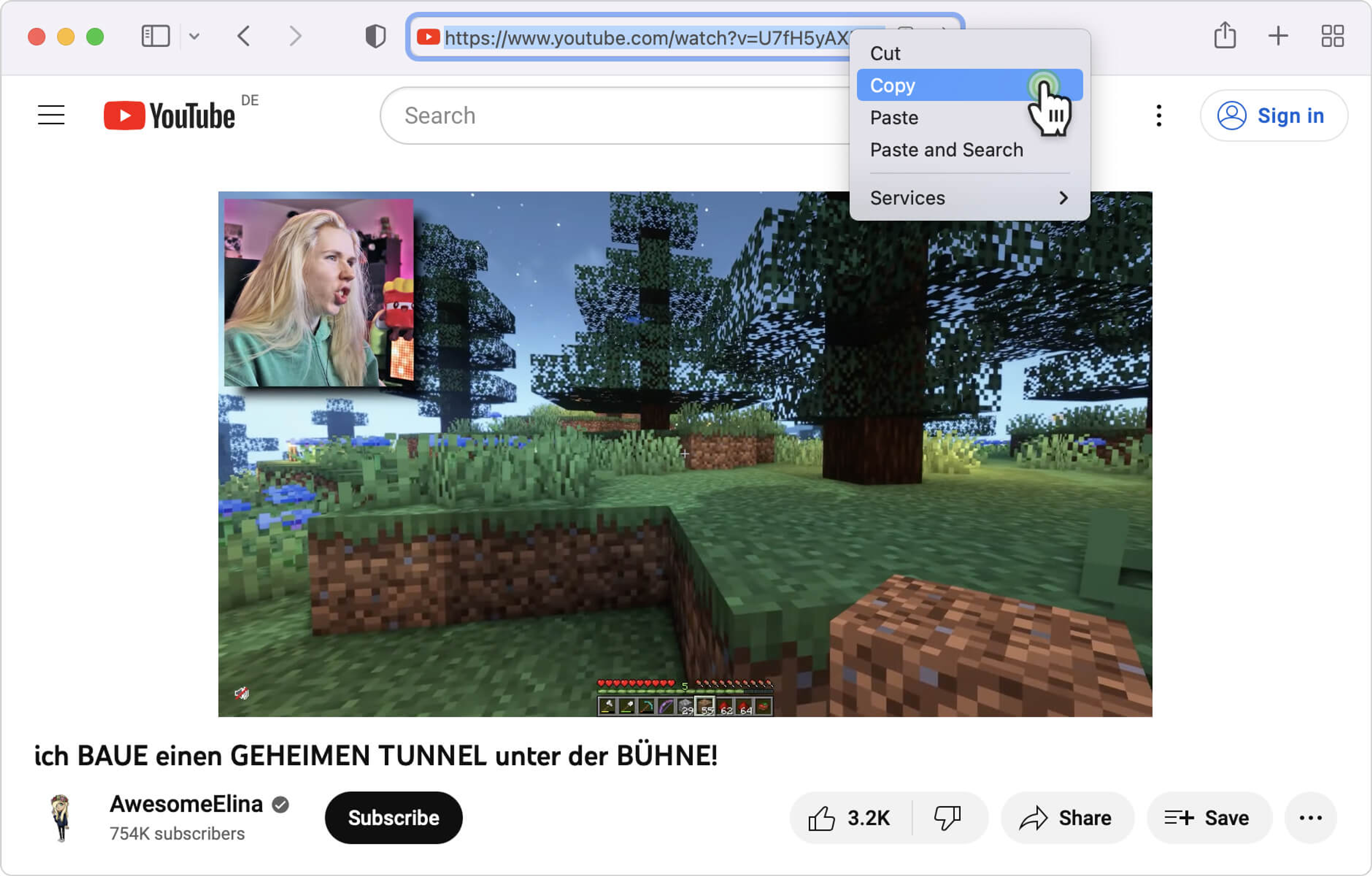
6. Click the Paste Link button in the downloader.
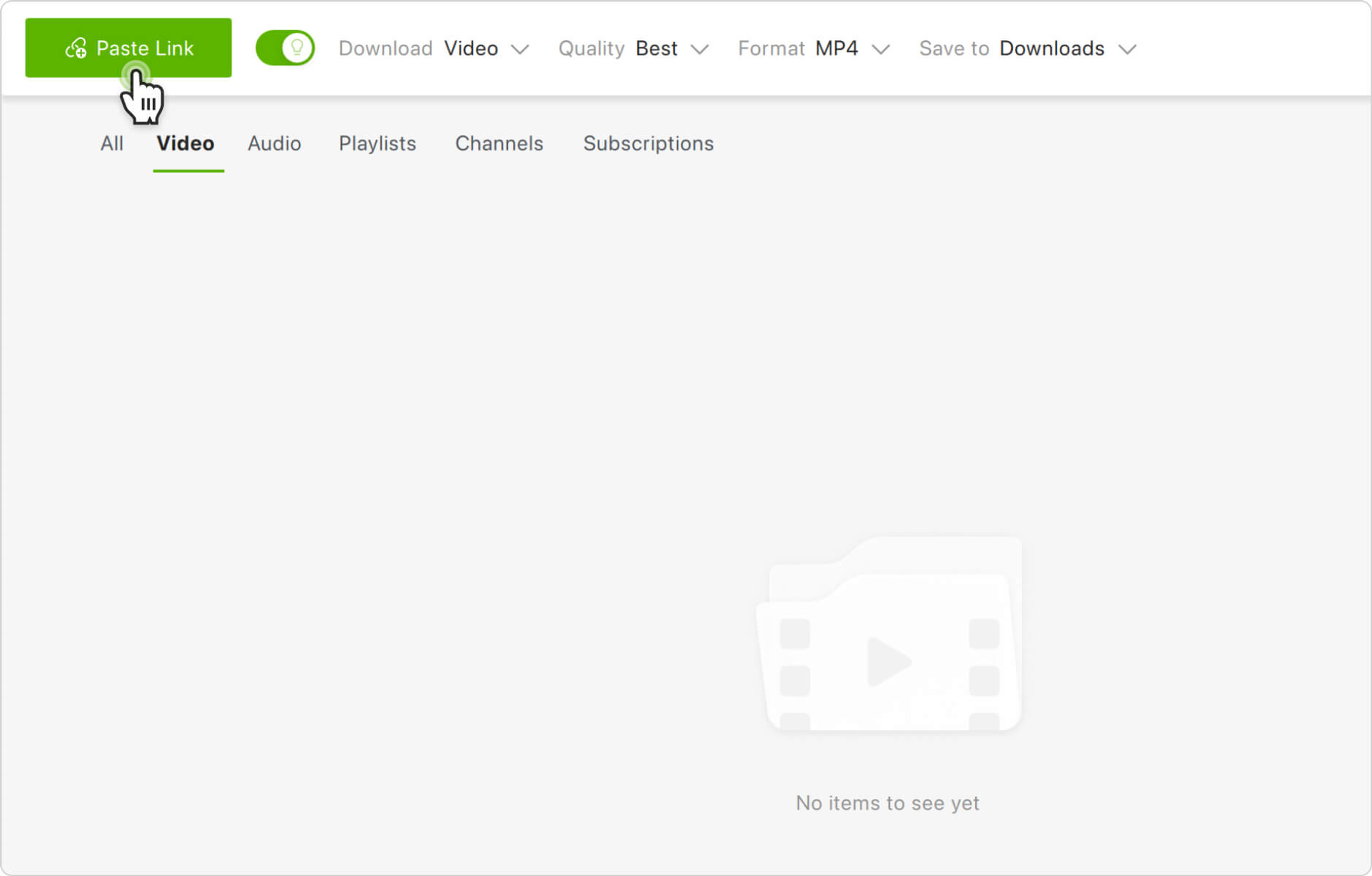
That’s it! The YouTube video, along with the dubbed audio tracks in all selected languages, will be downloaded to your computer in no time.
How to Download Dubbed YouTube Audio in Manual Mode
In manual mode, 4K Video Downloader Plus allows you to download dubbed audio tracks from YouTube with greater flexibility. Unlike Smart Mode, which automatically applies the same settings to all links, manual mode allows you to select from a list of available dubbed tracks each time you paste a link to a single YouTube video.
Here is how to download dubbed YouTube audio tracks in manual mode:
1. Launch 4K Video Downloader Plus. It’s available for Windows, macOS and Linux and Android.
2. Copy the link to the YouTube video you want to download with dubbed audio tracks. Make sure the audio tracks are available on YouTube.
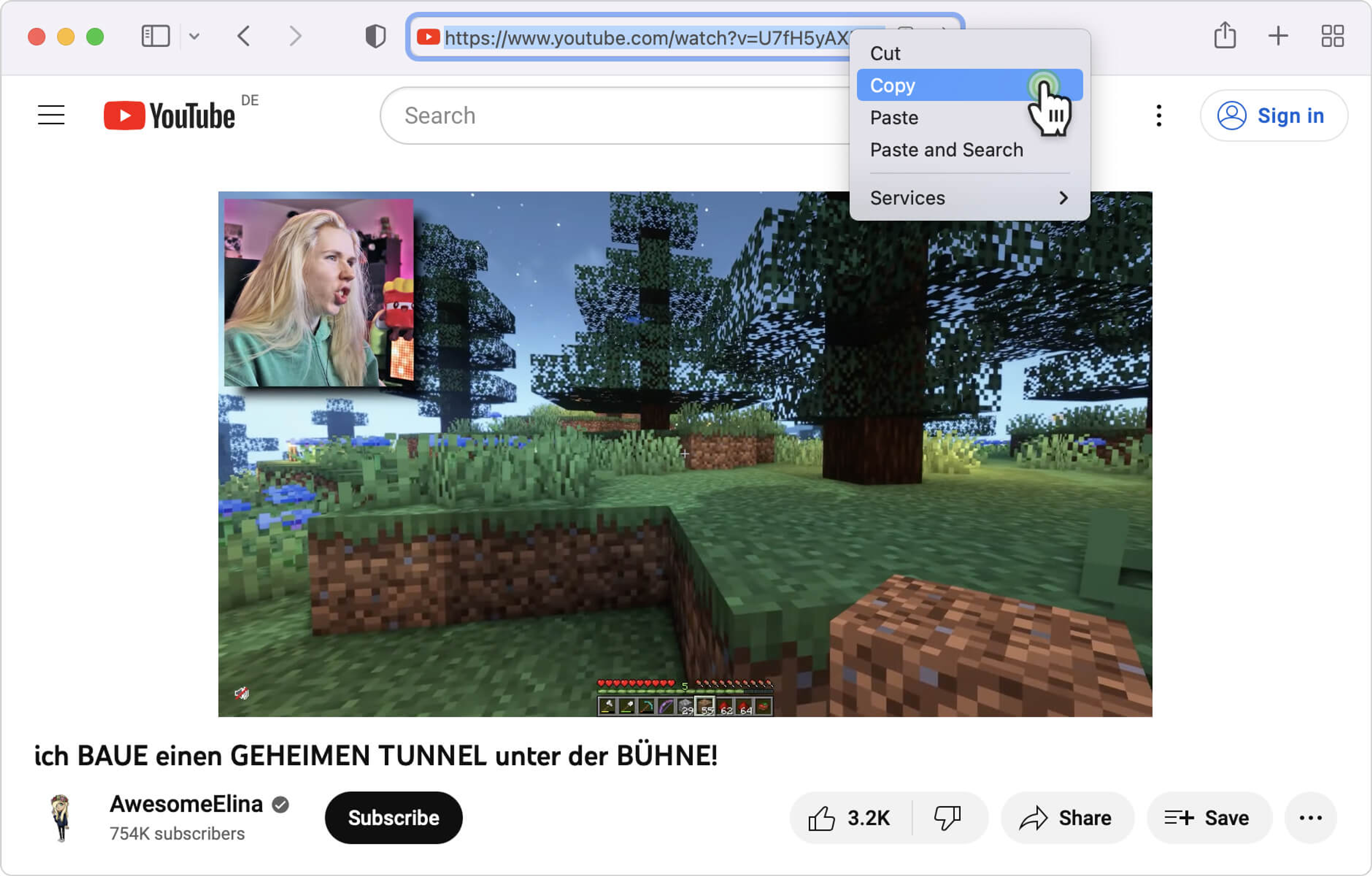
3. Click the Paste Link button in the downloader.
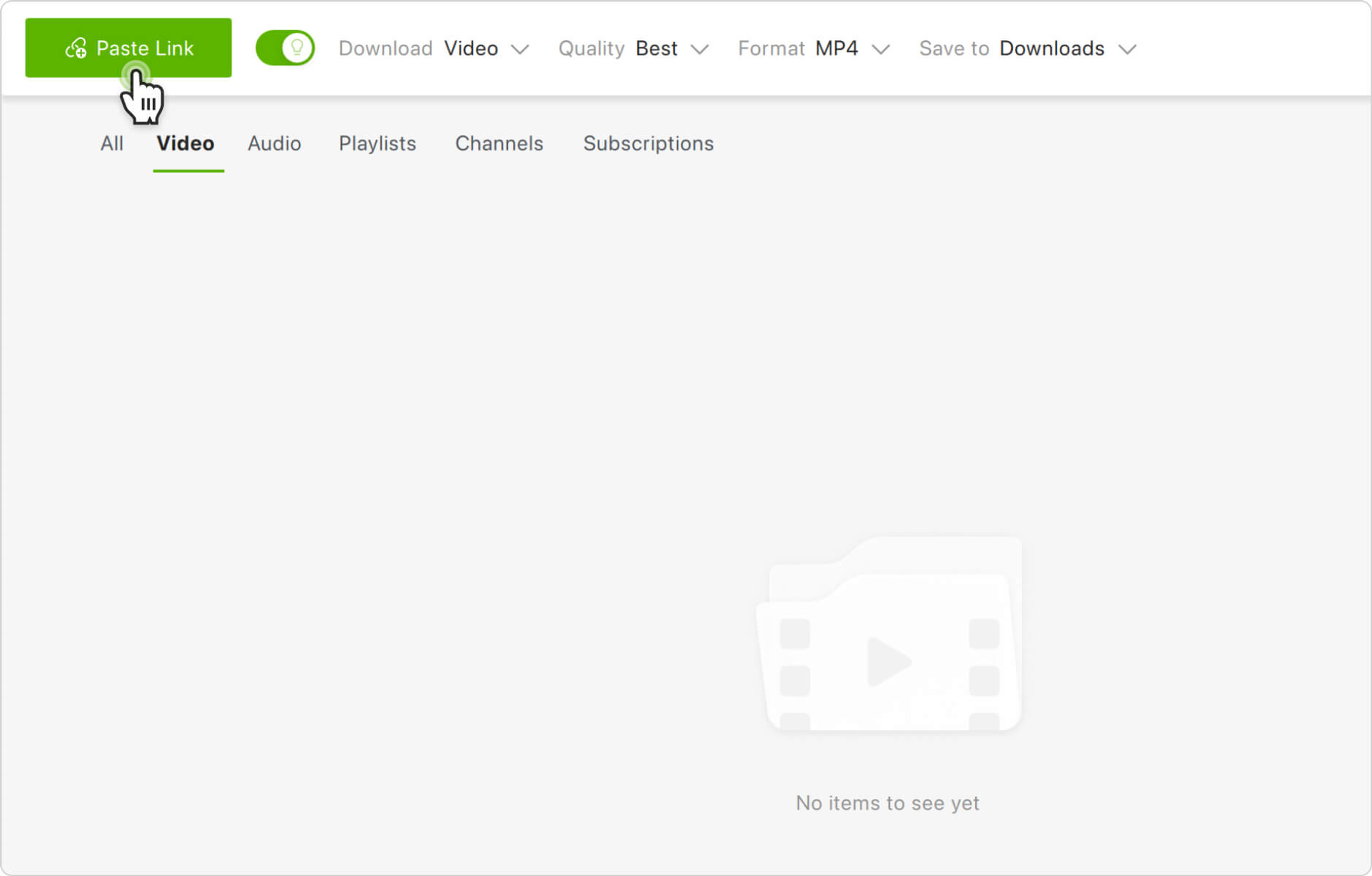
4. Toggle the Audio tracks setting in the lower right corner of the settings window.
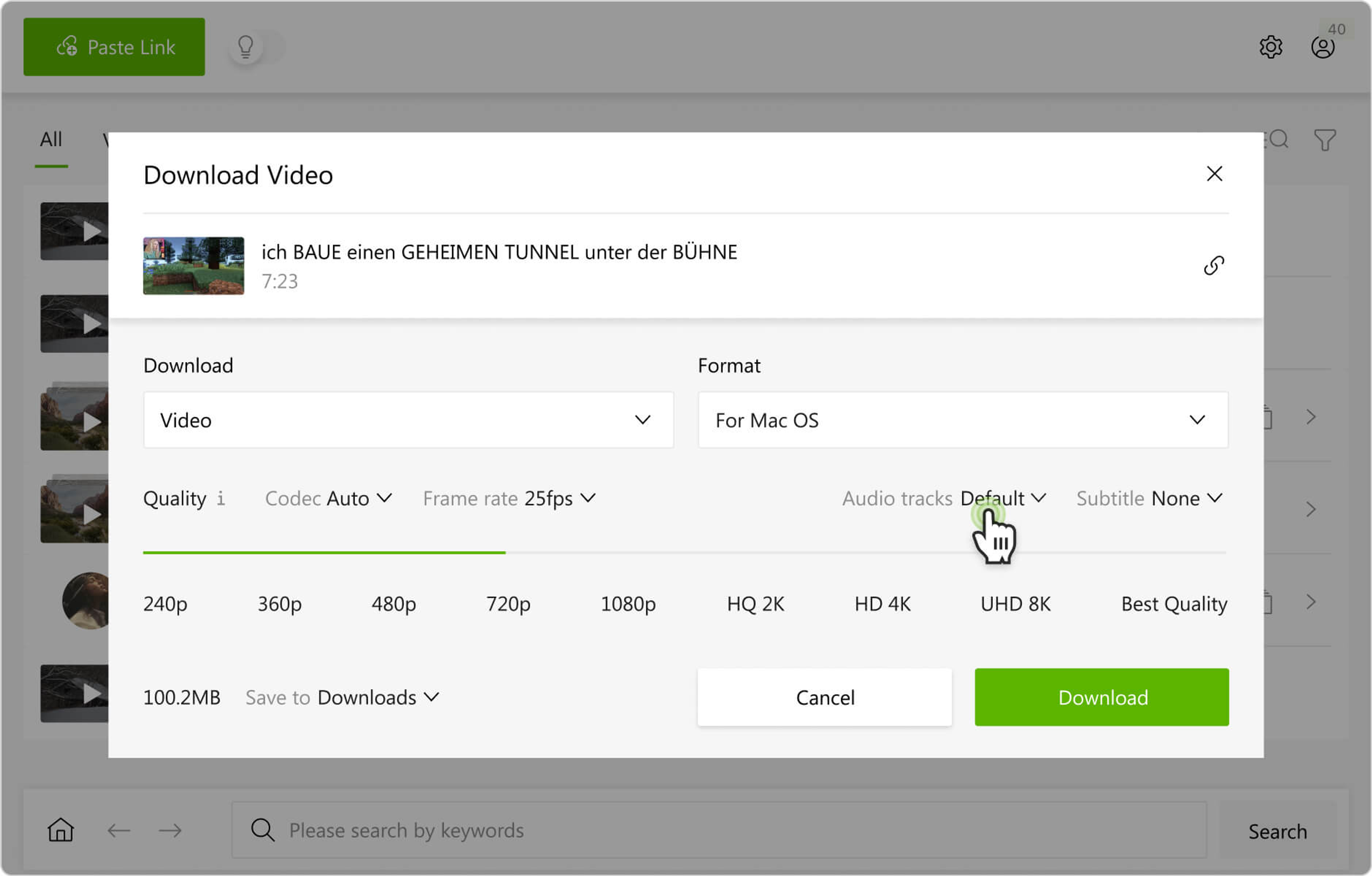
5. In the drop-down list, click the dubbed audio tracks you want to download along with the video. Alternatively, you can download all available audio tracks by clicking All Tracks at the very top of the list.
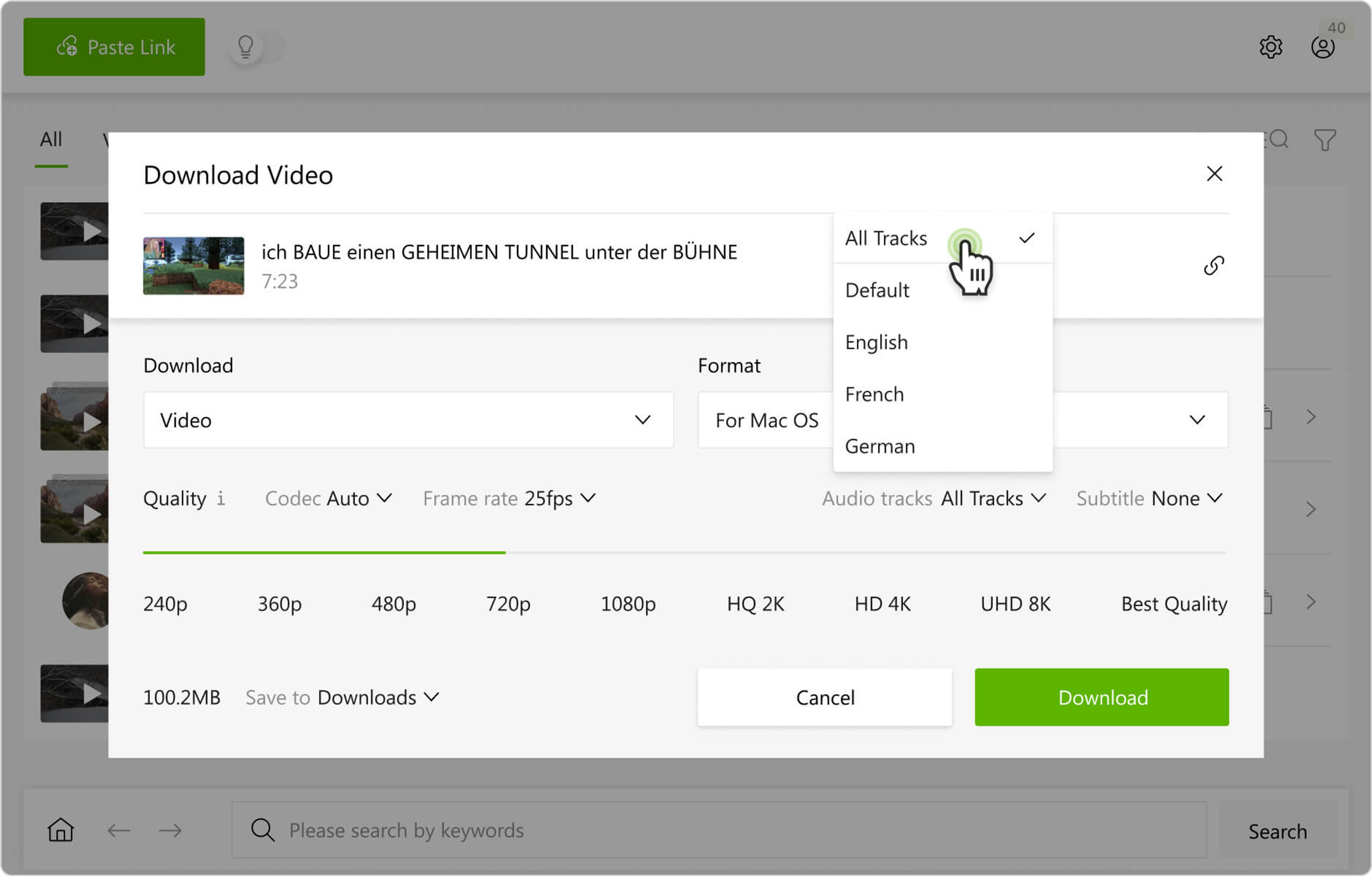
6. Select the quality and output folder.
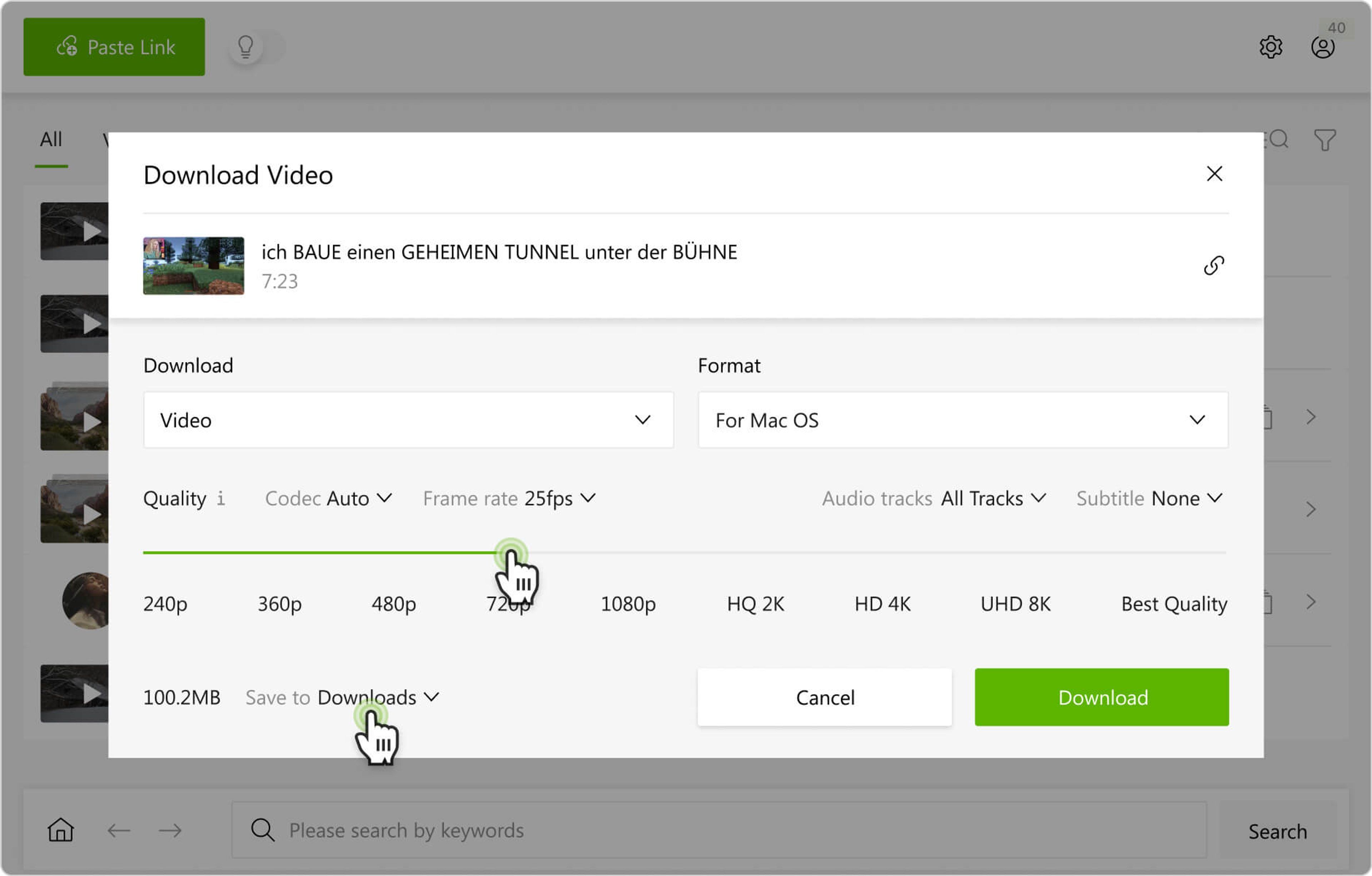
7. Click Download.