WEBP is an image format developed by Google that offers superior lossless and lossy compression. It allows websites to display high-quality images with much smaller file sizes compared to traditional formats like PNG and JPEG. But if you want to make your WEBP images even smaller without losing quality, you can easily do it with 4K Image Compressor. Just follow the steps below.
1. Launch 4K Image Compressor. It’s available for Windows, macOS, and Linux.
2. Make sure the Format setting is set either to Same as Input or WEBP, unless you want to convert your WEBP image to another format.
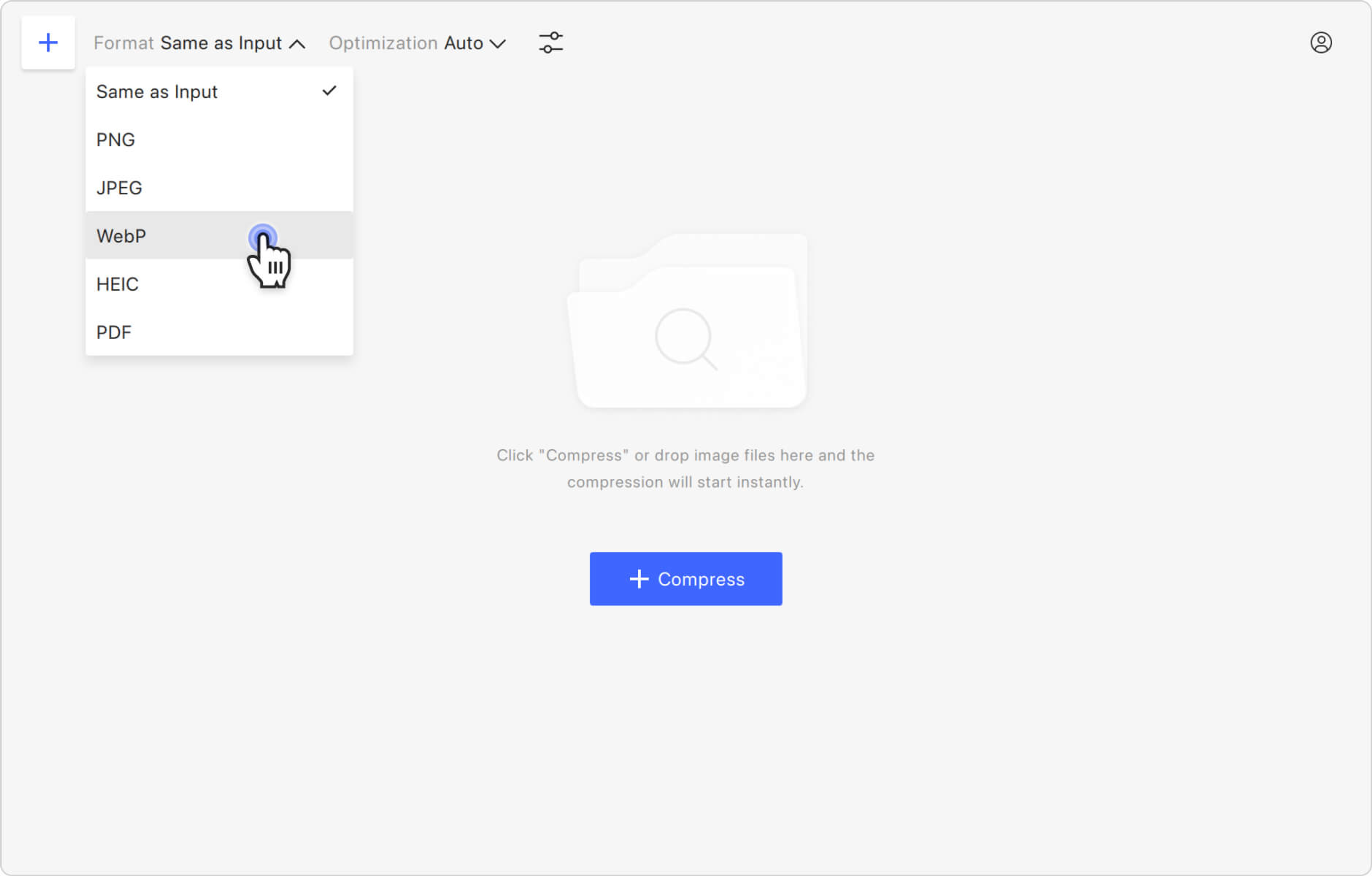
3. Select the optimization type. Click the Optimization section and choose File Size from the list.
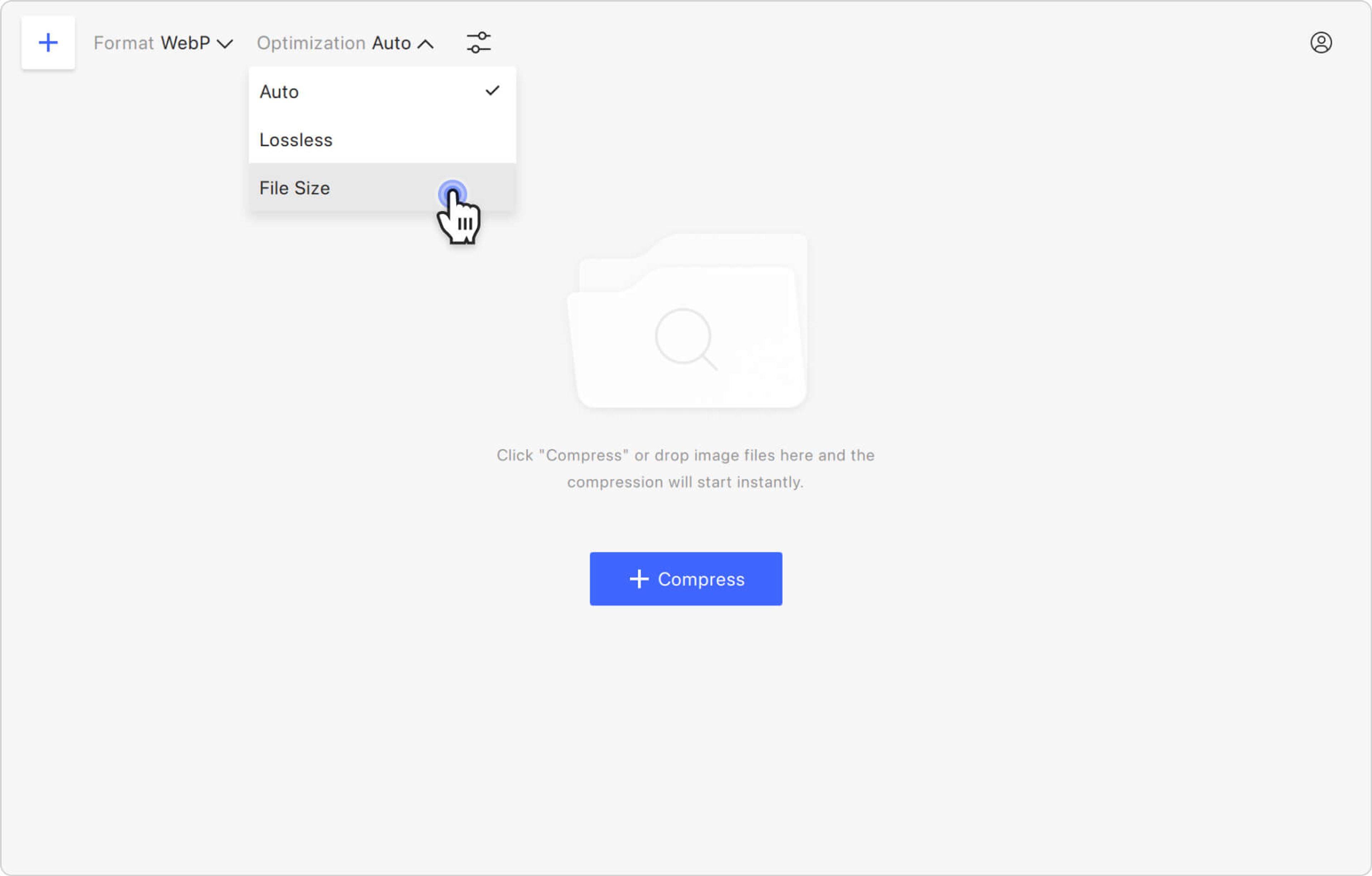
4. Select the compression type. You can choose to compress an image to a specific size or reduce the size by a percentage. Expand the drop-down menu located to the right of Optimization and pick the option you want.
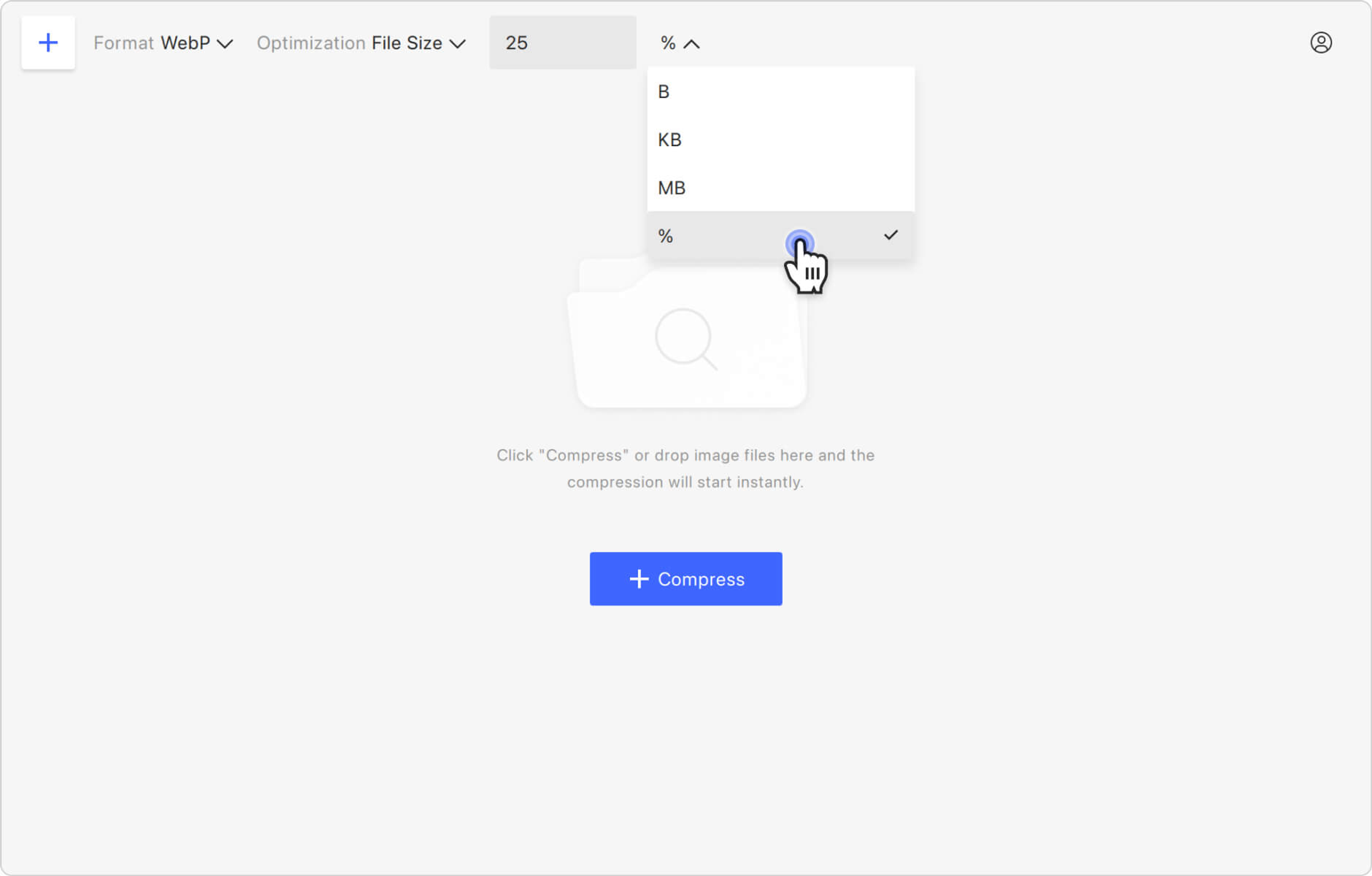
5. Specify the compression rate. Depending on the selected optimization type, enter either a size or a percentage value in the designated field.
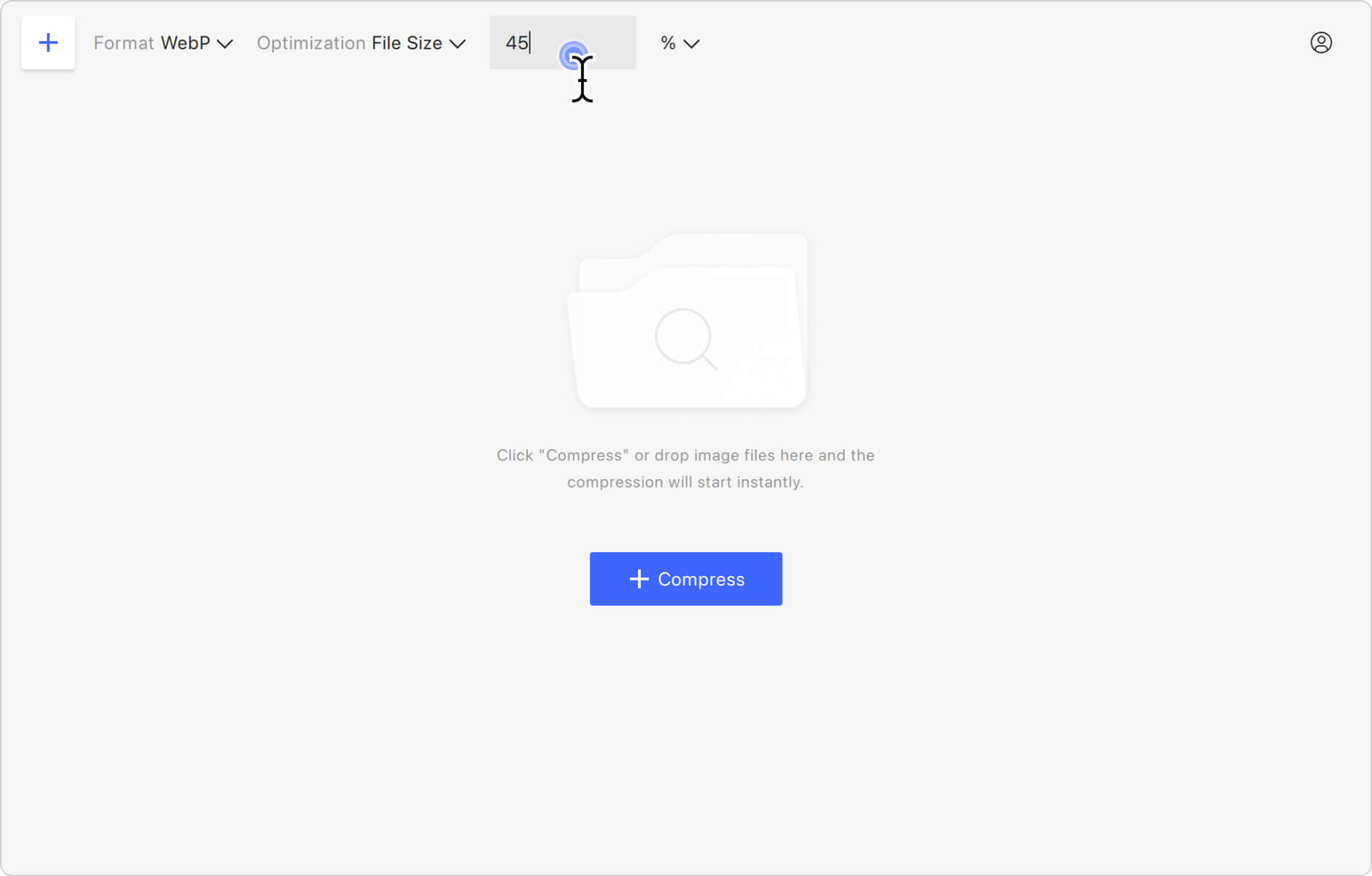
6. Upload your image. Click the Compress button in the middle of the application window to select the file, or simply drag and drop the image. Your WEBP will be immediately uploaded and compressed.
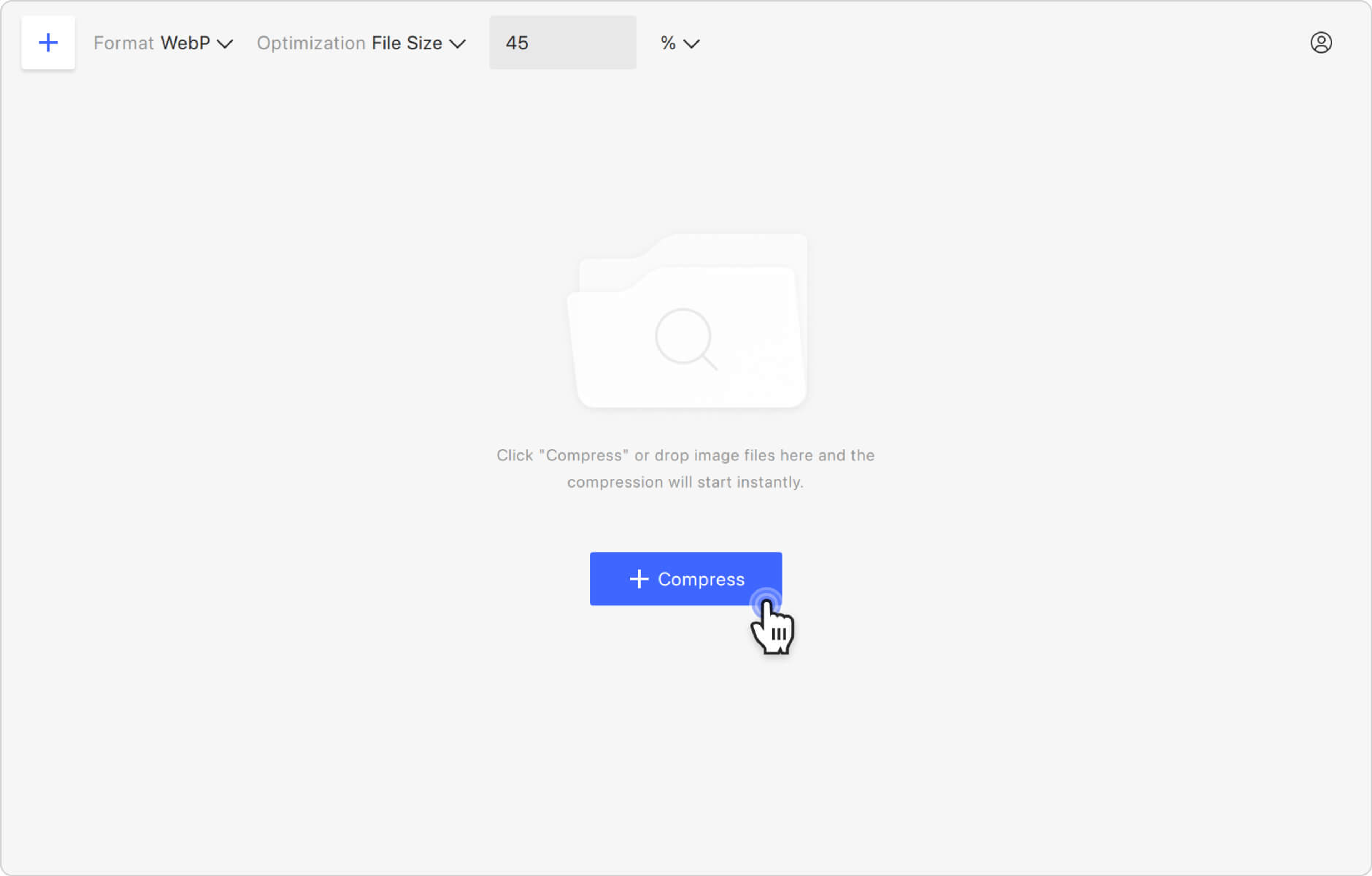
7. Find the resulting image. Hover the cursor over the compressed image preview and click the folder icon to find the file on your computer.
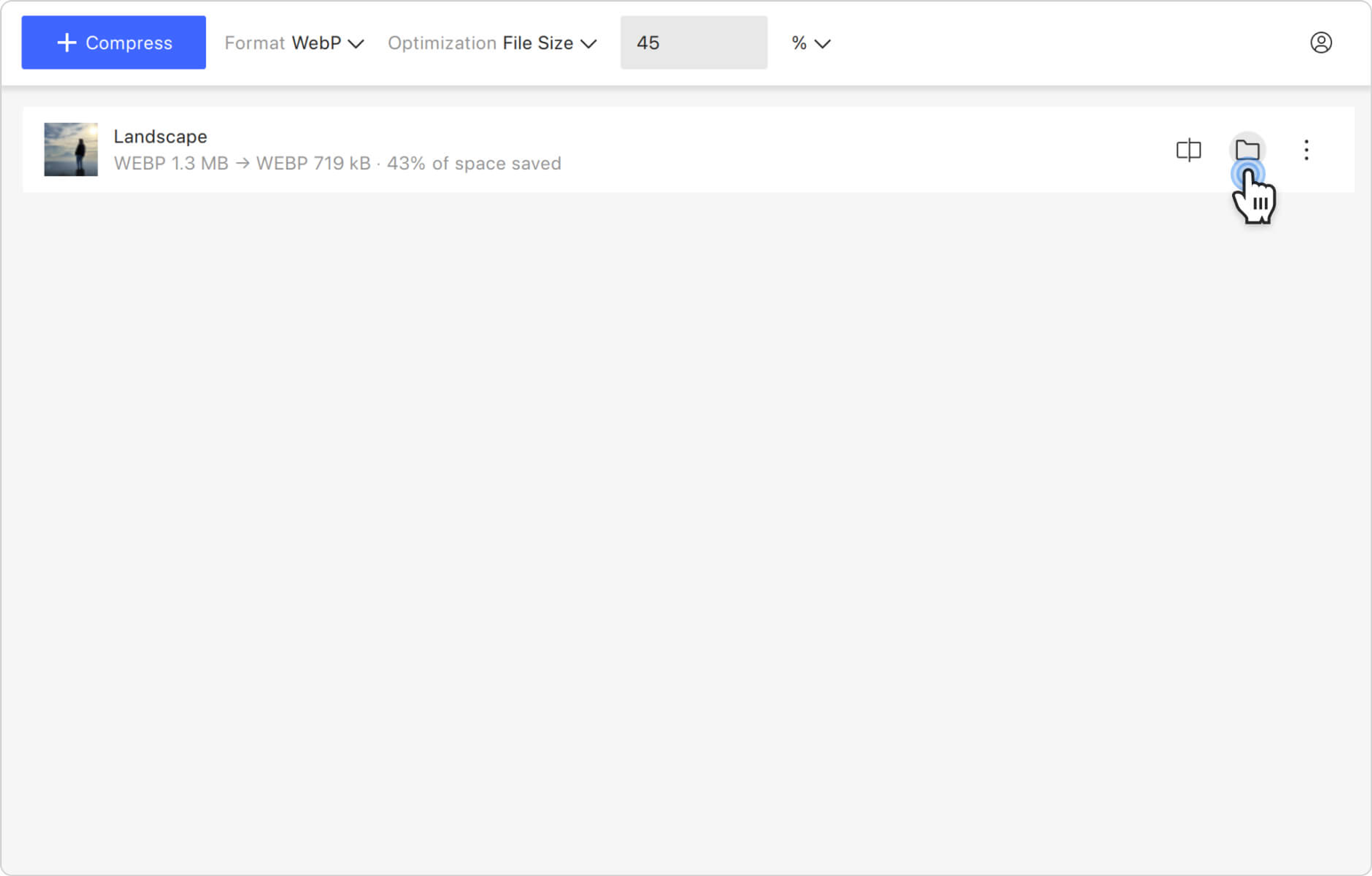
Tip: You can also use 4K Image Compressor to reduce the size of JPEG images and compress PNG files without quality loss.