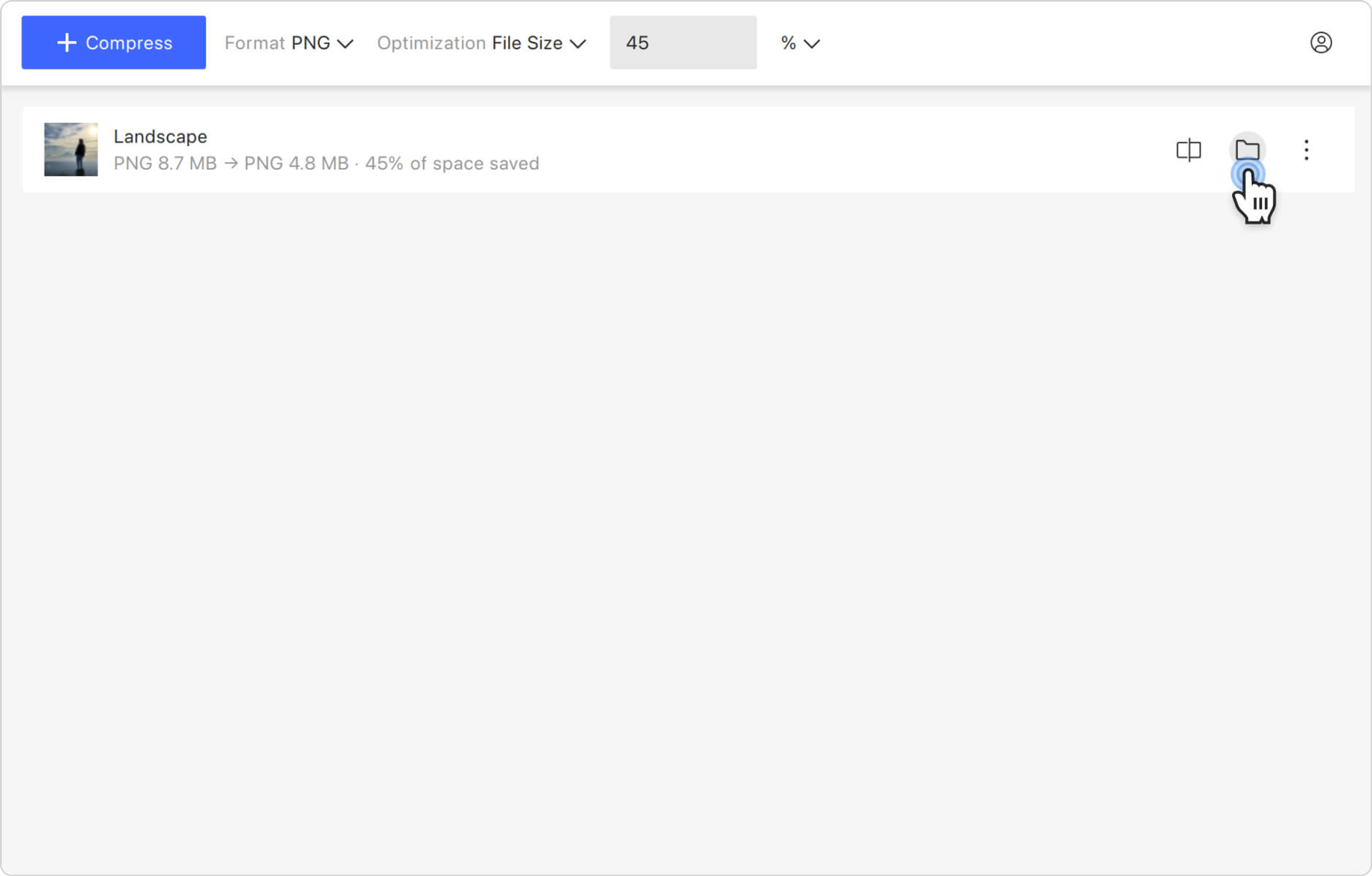By reducing the file size of PNG images, you can save storage space on your device or server, allowing you to store more files or optimize backups. Smaller PNG file sizes also require less time to upload, which is beneficial when working with slow internet connections or uploading multiple images. If you want to compress your PNG files to a specified size in %, 4K Image Compressor is the best tool for the task. Just follow the simple steps below.
1. Launch 4K Image Compressor. It’s available for Windows, macOS, and Linux.
2. Make sure the Format setting is set either to Same as Input or PNG, unless you want to convert your PNG image to another format.
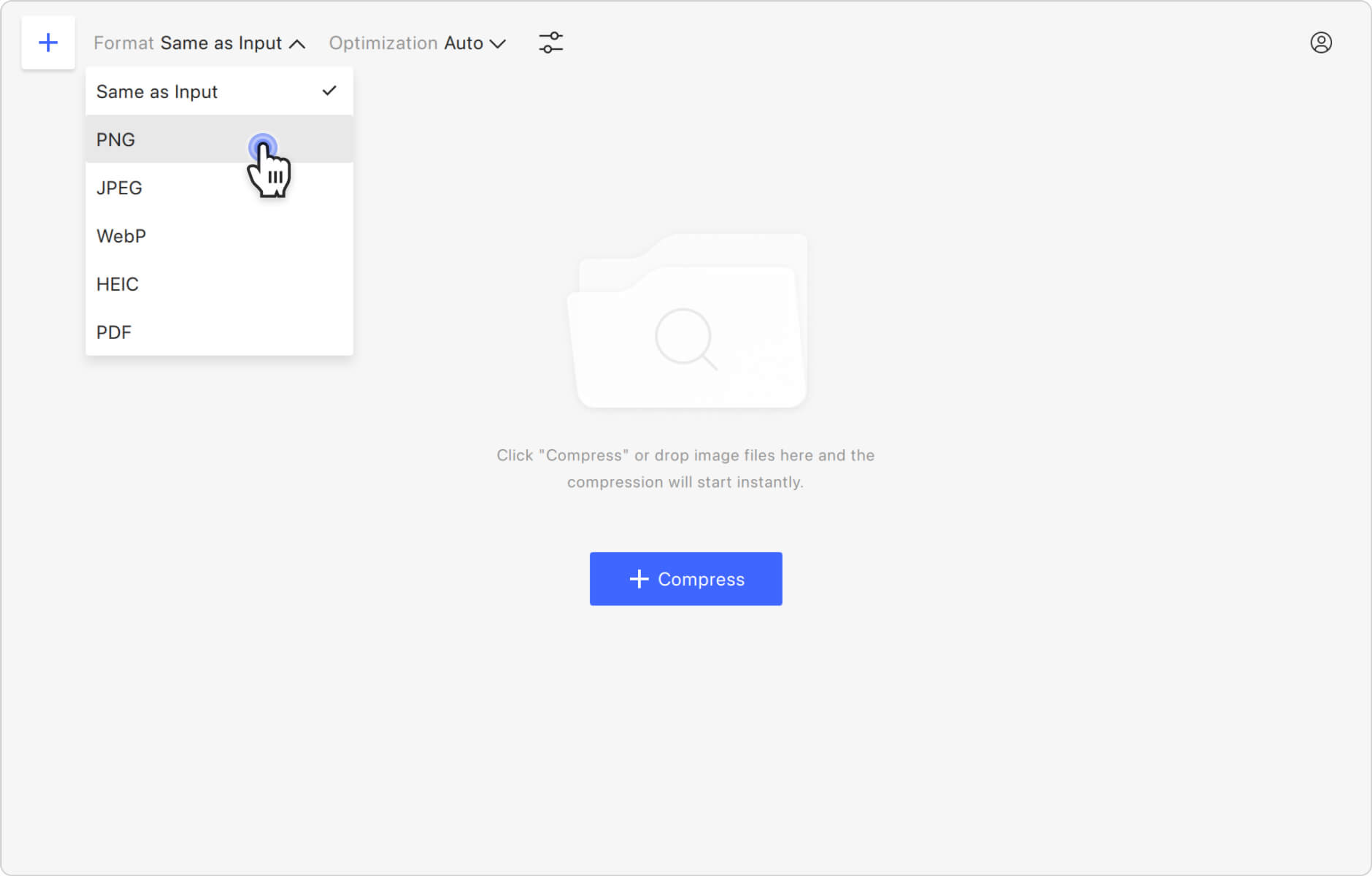
3. Select the optimization type. Click the Optimization section and choose File Size from the list.
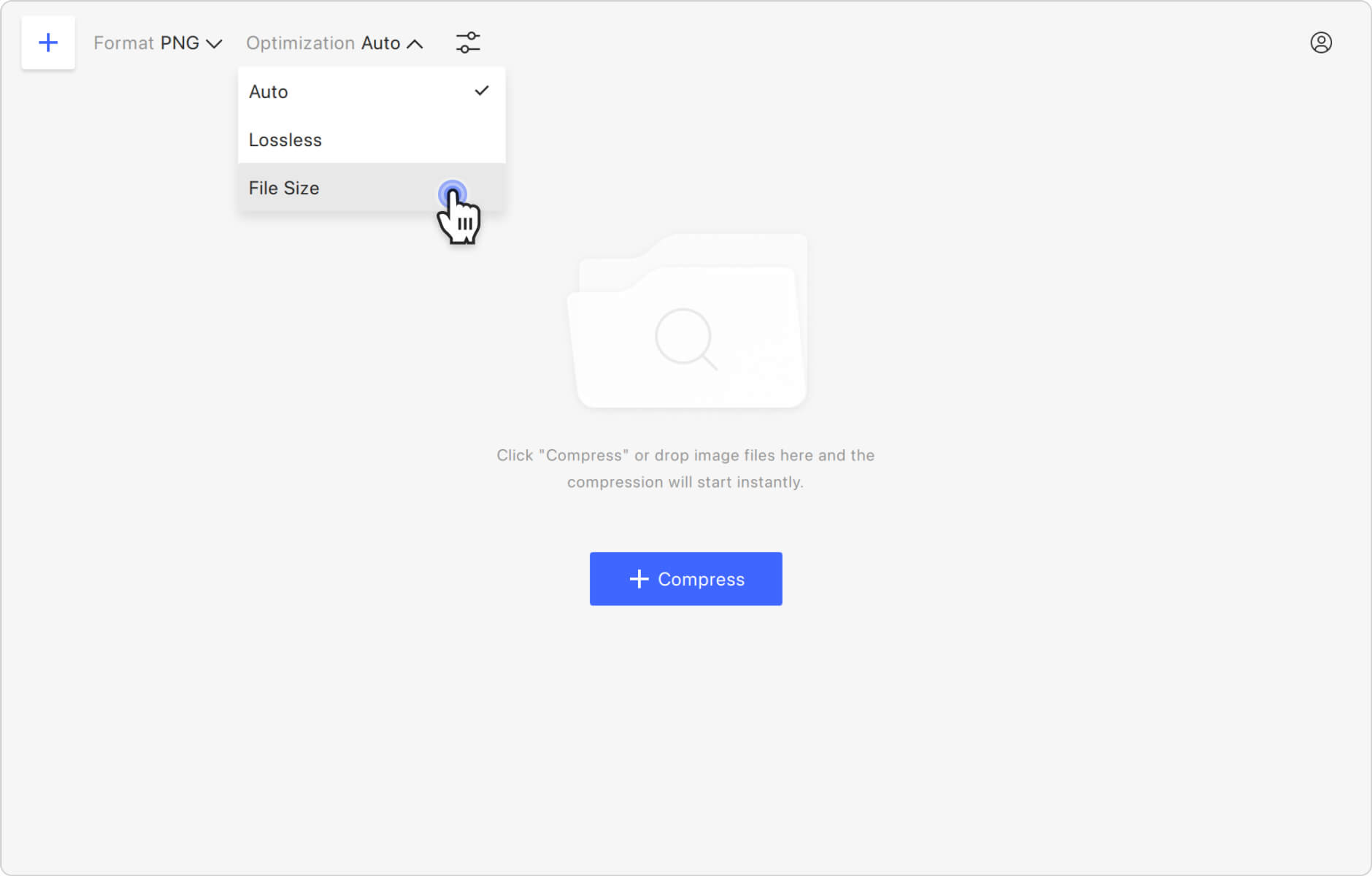
4. Select the compression type. Expand the drop-down menu located to the right of Optimization and click %.
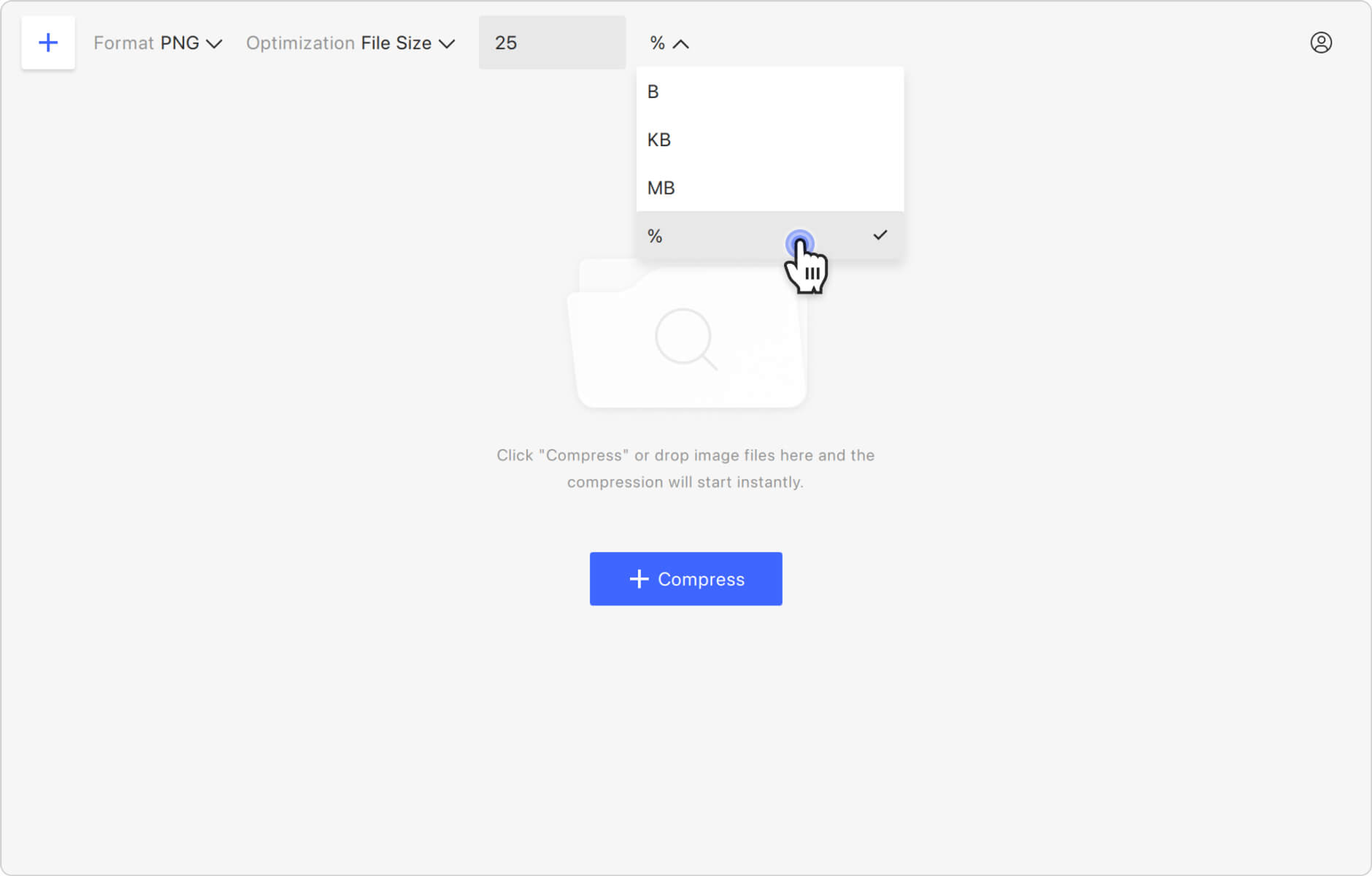
5. Specify the compression rate. Type a percentage in the designated field.
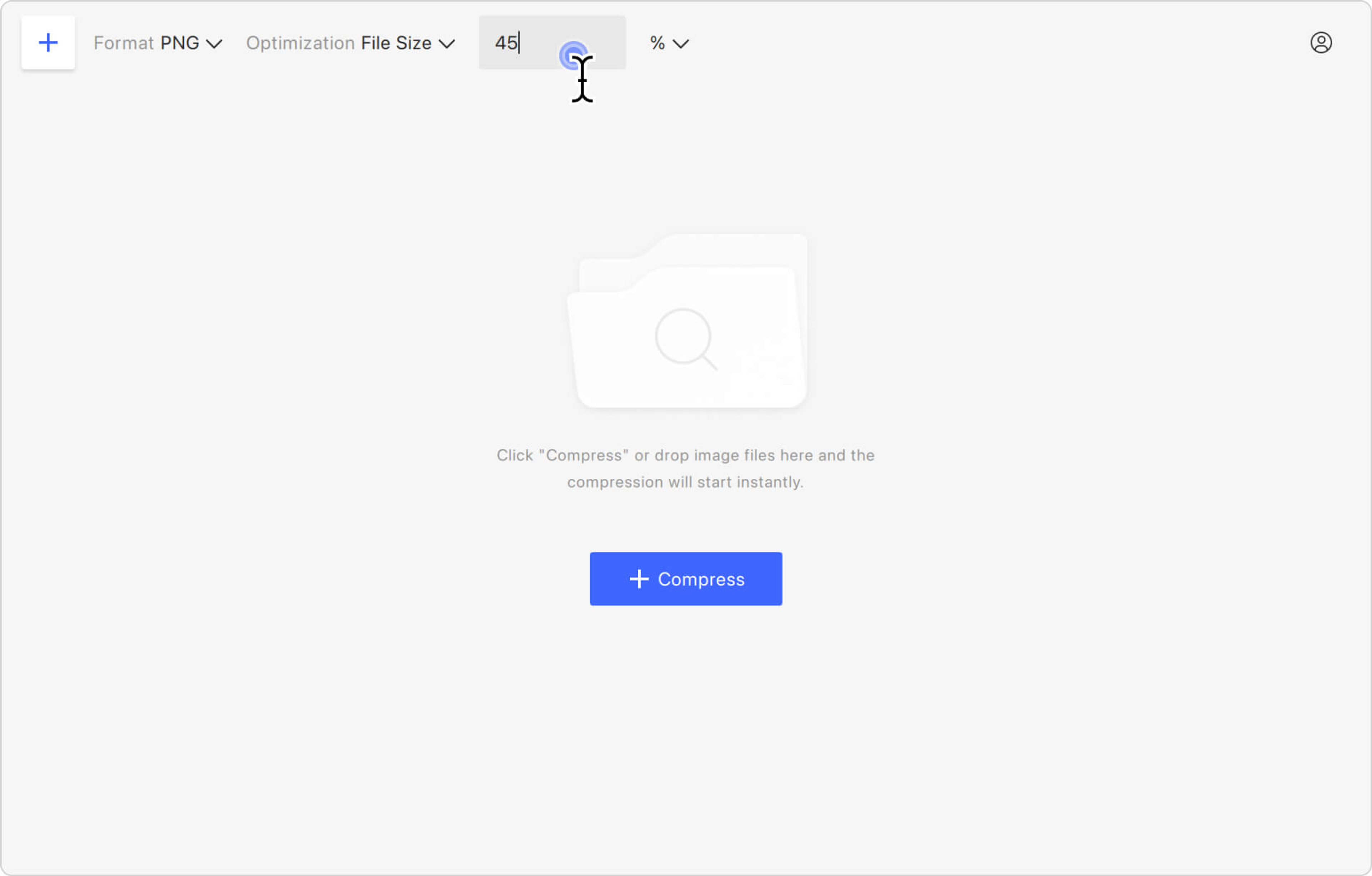
6. Upload your image. Click the Compress button in the middle of the application window to select the file, or simply drag and drop the image. Your PNG will be immediately uploaded and compressed.
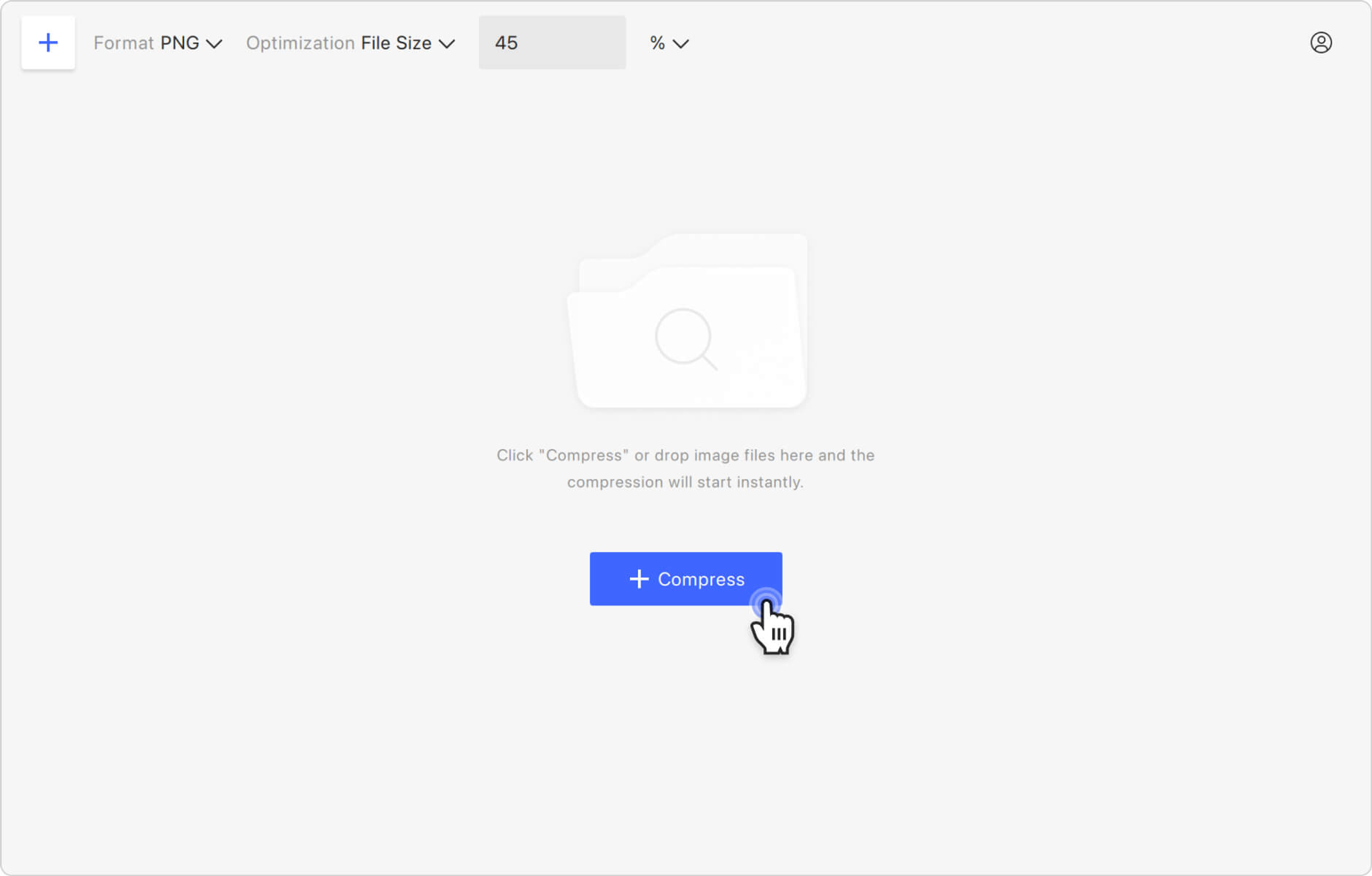
7. Find the resulting image. Hover the cursor over the compressed image preview and click the folder icon to find the file on your computer.