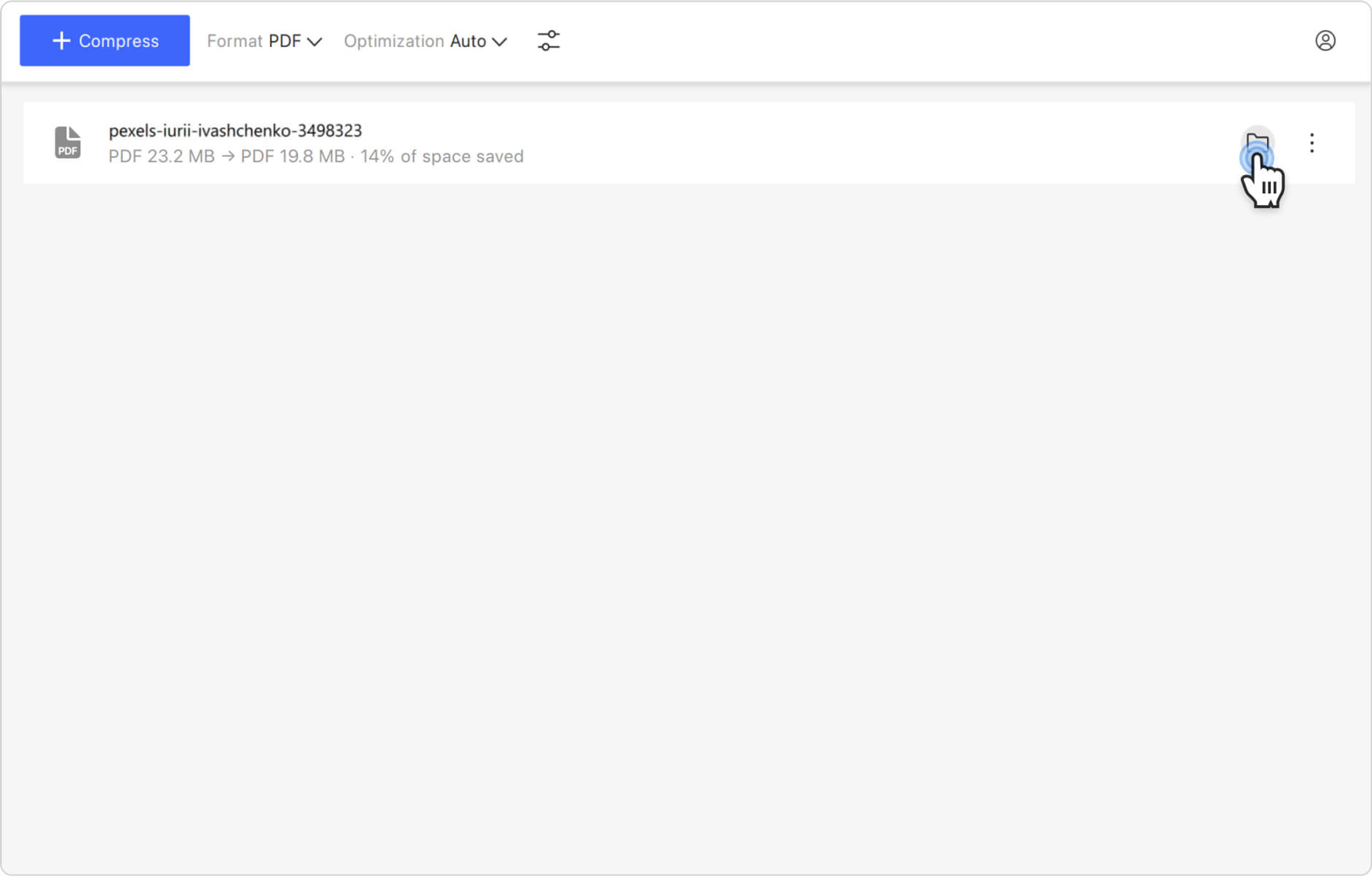PDF files, while widely used for their reliability and compatibility, can often be cumbersome due to their large file sizes. This can hinder their seamless sharing and storage, particularly in situations where bandwidth and storage space are limited. Fortunately, there is a solution – you can easily compress the size of any PDF document with 4K Image Compressor. Follow the steps below to compress your PDF files.
1. Launch 4K Image Compressor. It’s available for Windows, macOS, and Linux.
2. Make sure the Format setting is set either to Same as Input or PDF.
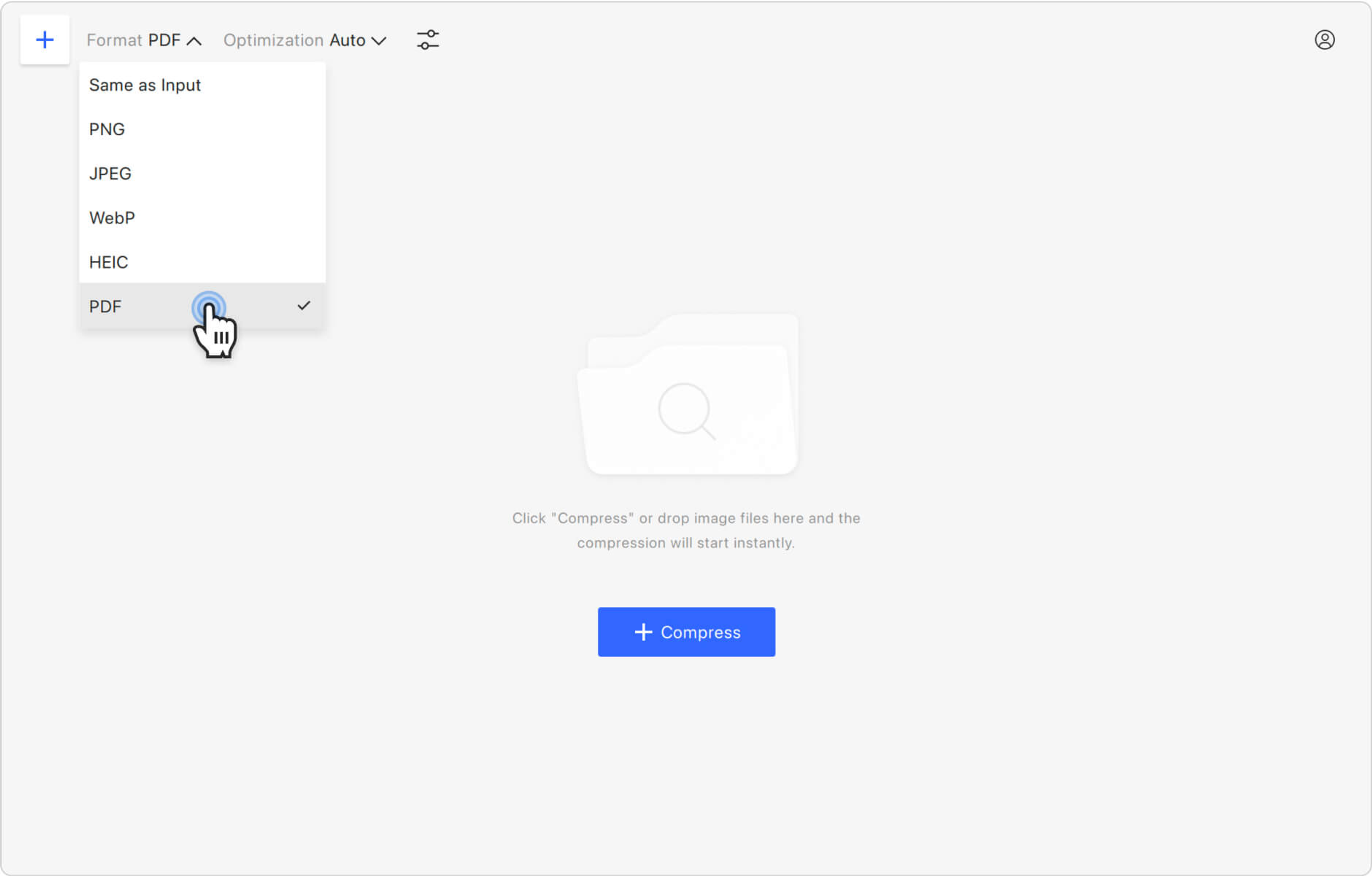
3. Select the optimization type. Click the Optimization section and choose Auto from the drop-down list.
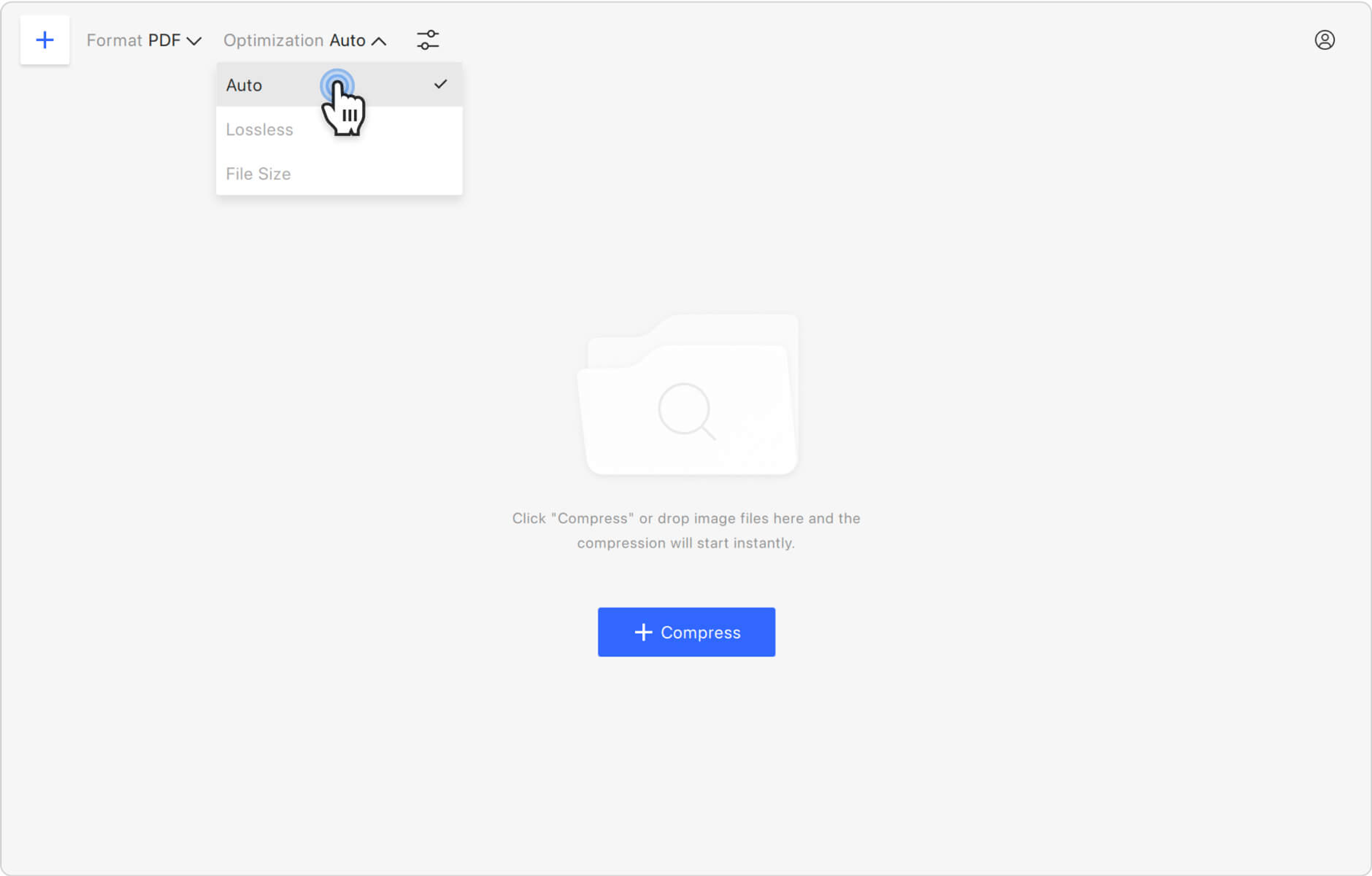
4. Set the optimization parameters. Click the settings icon next to Optimization.
In the opened window, select one of the Auto Optimization presets or enable the Manual mode. If you did the latter, move the PDF Quality slider according to your preference.
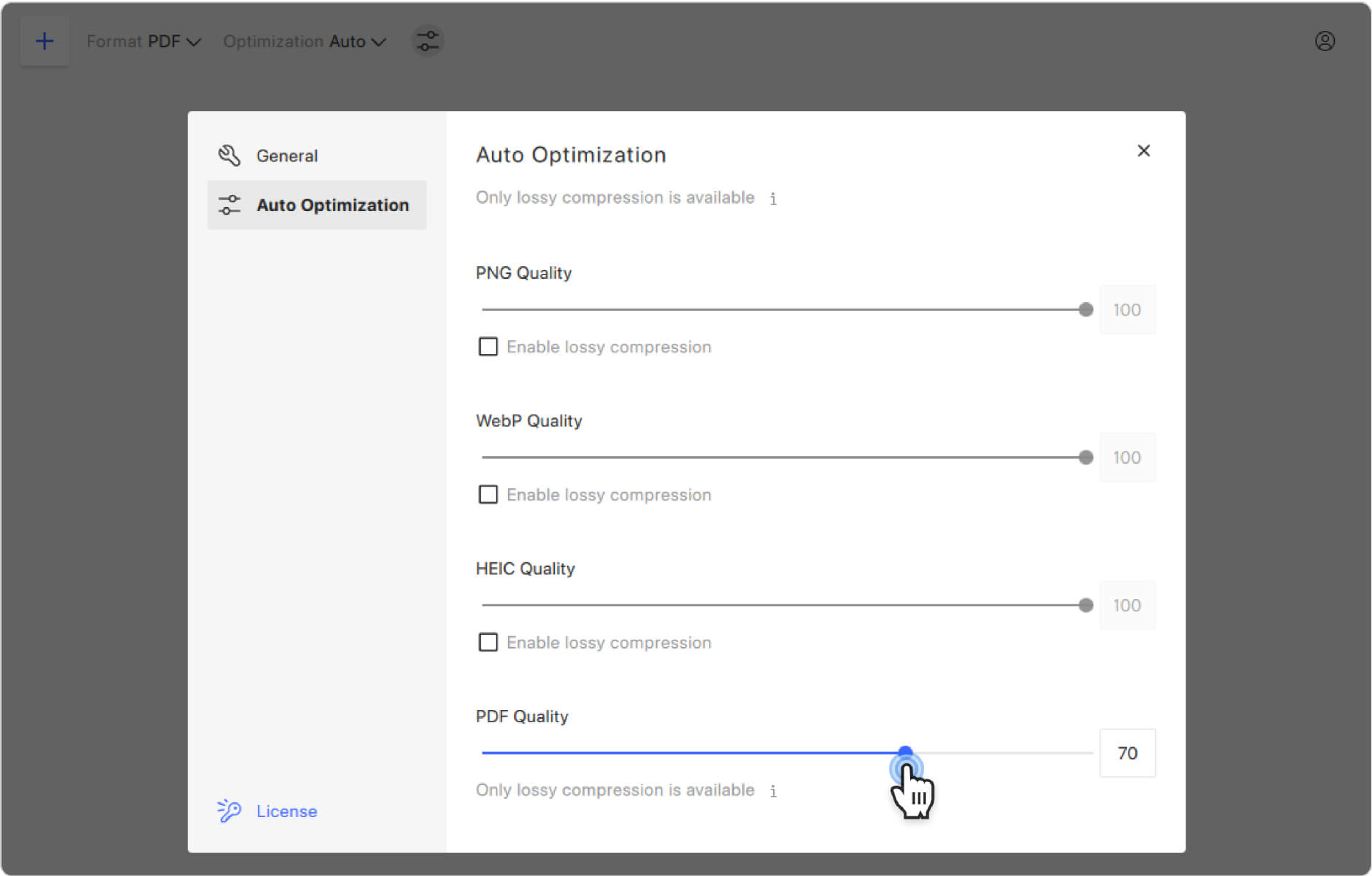
5. Upload your file. Click the Compress button in the middle of the application window to select the file, or simply drag and drop the image. Your PDF will be immediately uploaded and compressed.
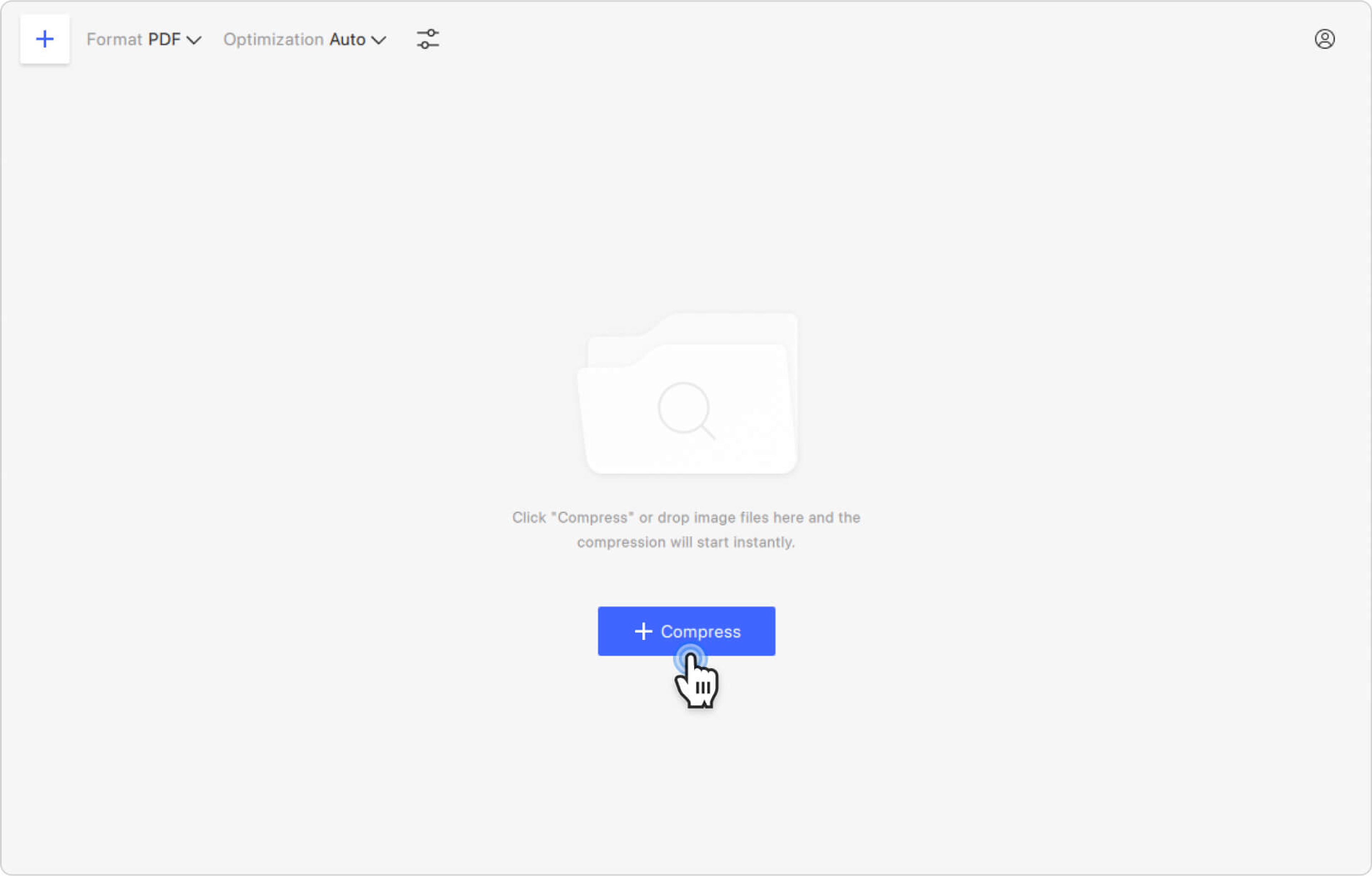
6. Find the resulting file. Hover the cursor over the compressed file preview and click the folder icon to find it on your computer.